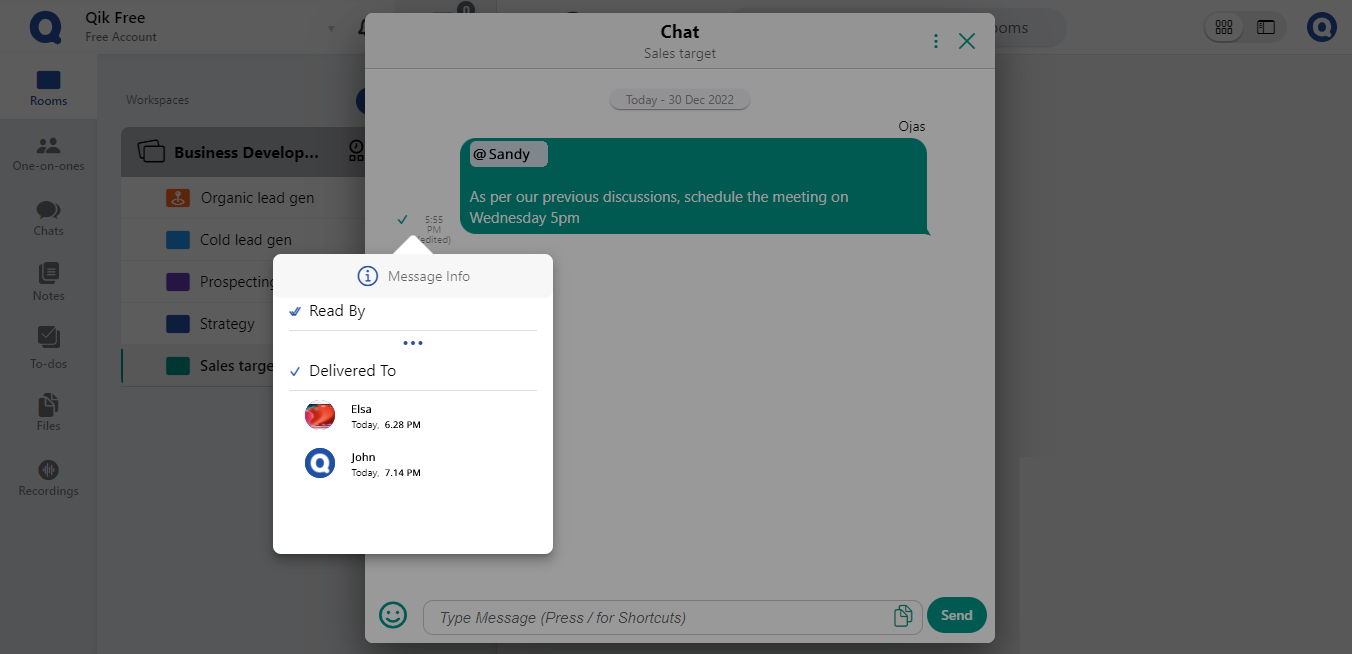Chat
Qik Meeting's chat feature enables you to easily communicate in real-time. To access the chat feature, simply click on the chat icon located in the meeting room panel. From there, you can send messages to all meeting room users or select specific users to chat with. You can also format your messages with various text styles, such as bold and italic, and include emojis and attachments to enhance your communication. Additionally, Qik Meeting's chat feature supports threaded conversations, allowing you to easily follow and reply to specific messages. With Qik Meeting's chat feature, you can stay connected and communicate effectively with meeting room users during your meetings.
Begin your chat
- Log in to Qik Meeting.
- Select the "Chats" option from the panel.
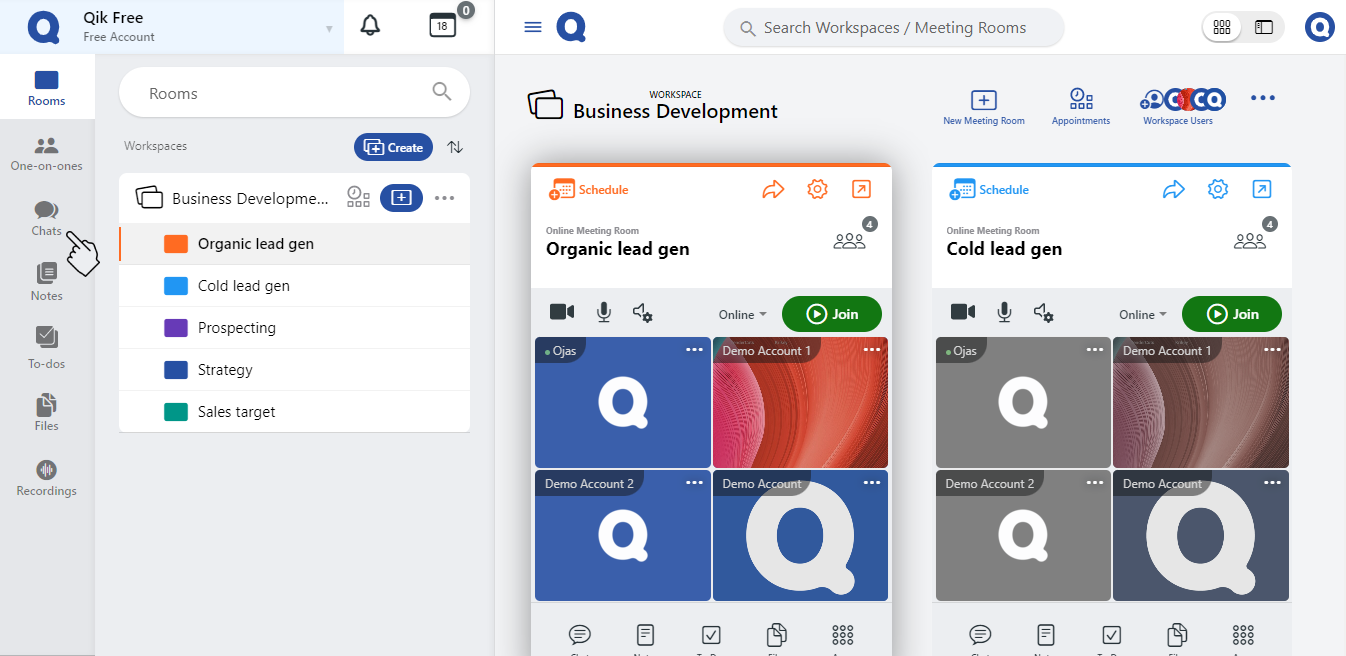
- Enter the user ID to start a chat.
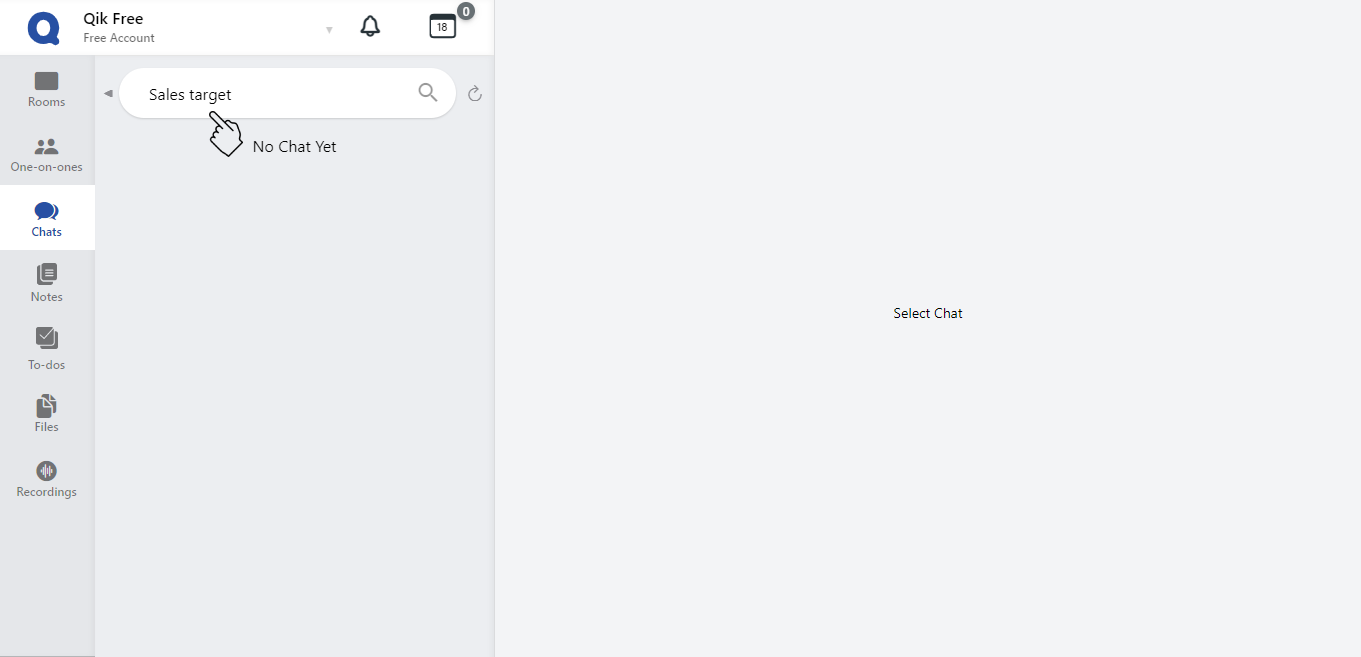
- Begin the conversation.
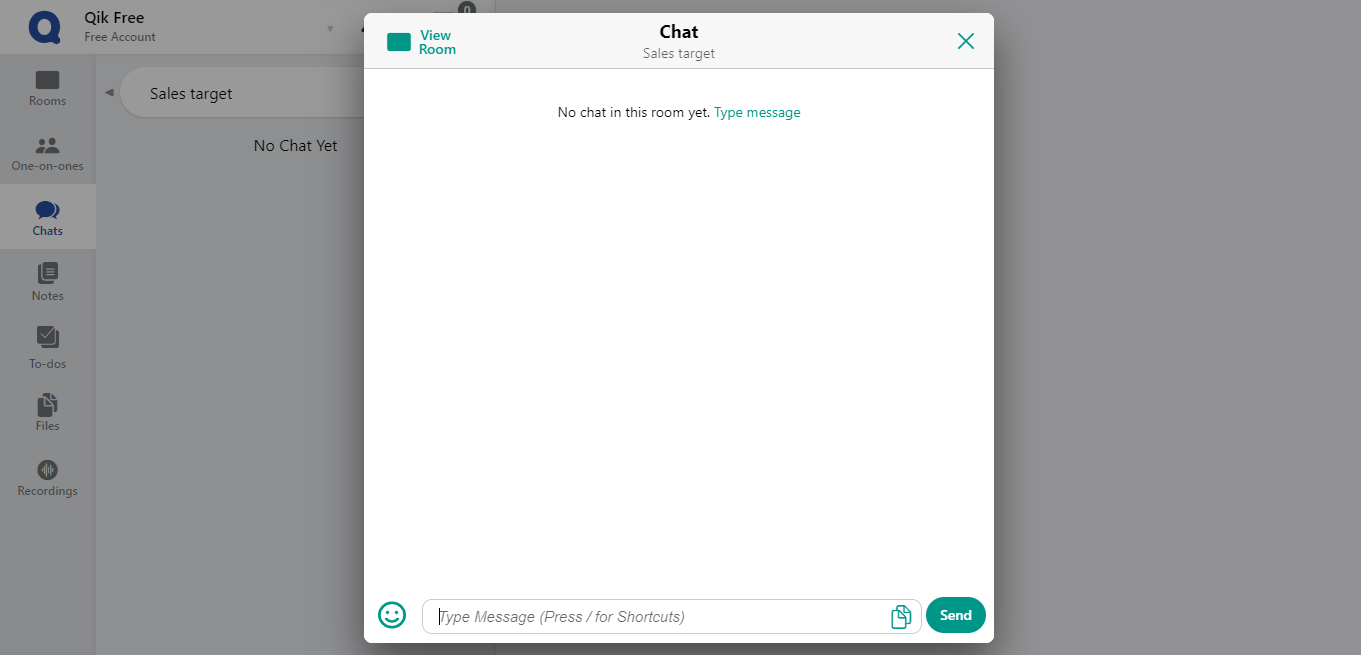
Chat from your meeting room
- Log in to Qik Meeting.
- Navigate to your meeting room and select the chat feature.
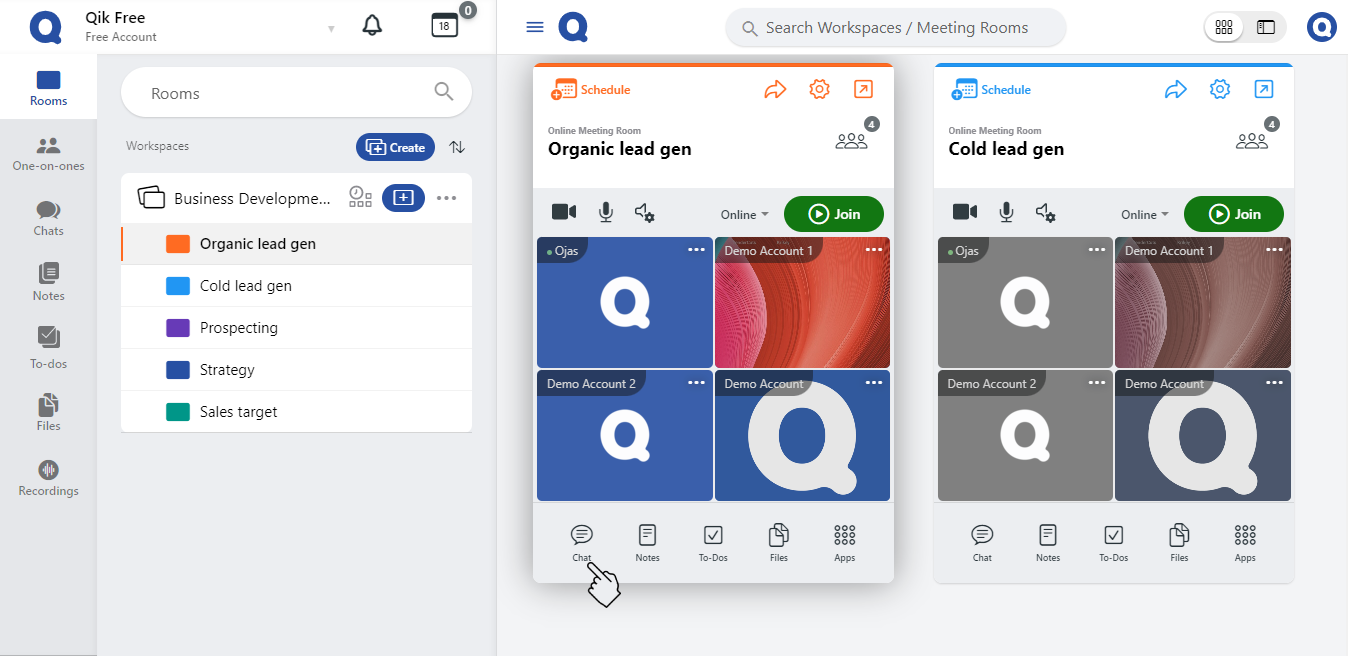
- Begin a conversation by sending messages to the other meeting room users.
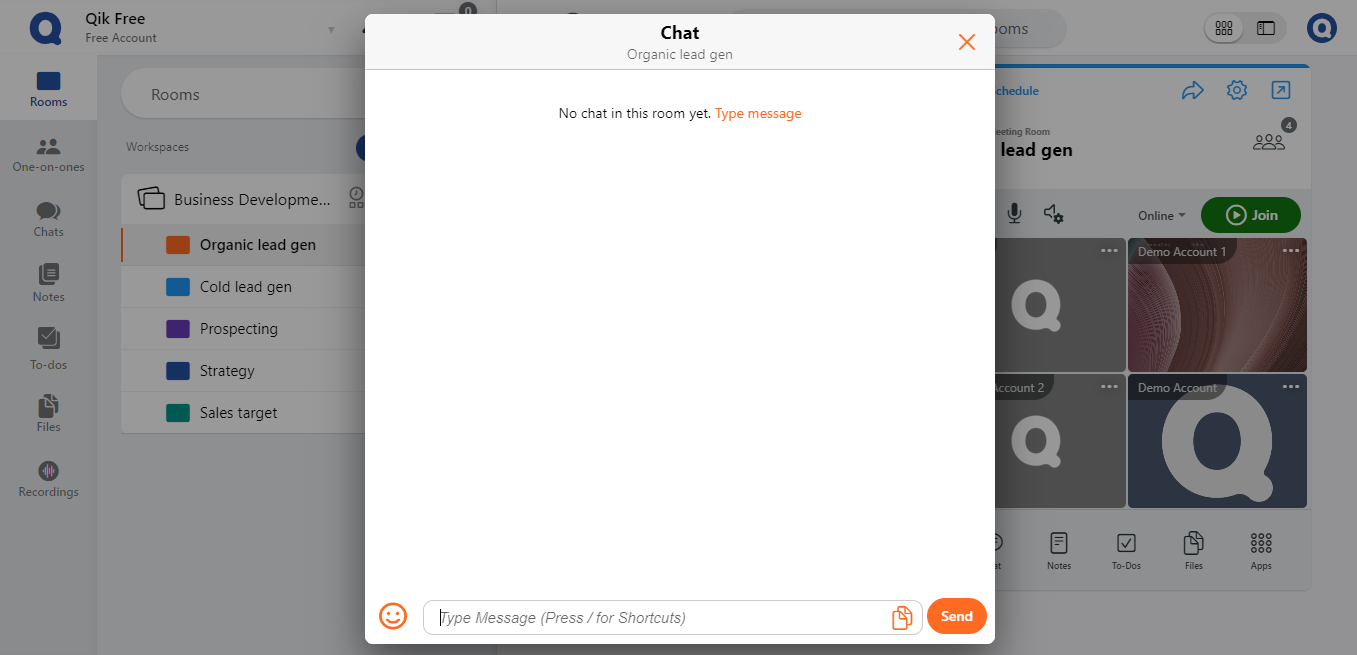
:::Tip Chat
With Qik Meeting chat you can stop messing around with personal and professional text.
:::
- Reply to chat
- Forward chat
- Reply one-on-one
- Delete chat
- Search chat
- Edit chat
- Read Recipient
Reply to chat
- Navigate to the chat where the message you want to reply to is located.
- Click on the reverse icon or the menu icon, which is represented by three dots, located at the top right corner of the chat window.
.
- Select "reply" from the options that appear.
- Compose your reply in the designated field that appears beneath the specific message.
Forward chat
- Go to the chat where the message(s) you want to forward is located.
- Click on the menu icon, represented by three dots, located at the top right corner of the chat window,
and select "forward".
- Select the checkbox(es) corresponding to the message(s) you want to forward, if you want to forward multiple messages.
- Search for the room, workspace, or one-on-one where you want to forward the message, or manually select it by selecting the checkbox.
- Once you have selected the destination, click "forward". The message(s) will be forwarded to the selected room, workspace, or one-on-one.
Reply one-on-one
- Go to the one-on-one chat where the message you want to reply to is located.
- Click on the menu icon, represented by three dots, located at the top right corner of the chat window
- Select "reply".
- Compose your reply in the designated field that appears beneath the specific message.
Delete chat
- Go to the chat where the message you want to delete is located.
- Click on the menu icon, represented by three dots, located at the top right corner of the chat window
- Select "delete message".
- A Qik Meeting dialog will open, asking for your permission to delete the message.
- Click "OK" to confirm that you want to delete the message.
- Once the message has been deleted, a dialog will pop up confirming that the message has been permanently deleted.
Search chat
- Go to the search bar located at the top of the Qik Meeting Chat window.
- Enter the name of the user you want to chat with.
- A chat window with that user will appear.
Search chat
- Go to the chat where the message you want to edit is located.
- Click on the edit icon, represented by a pencil, located next to the message you want to edit.
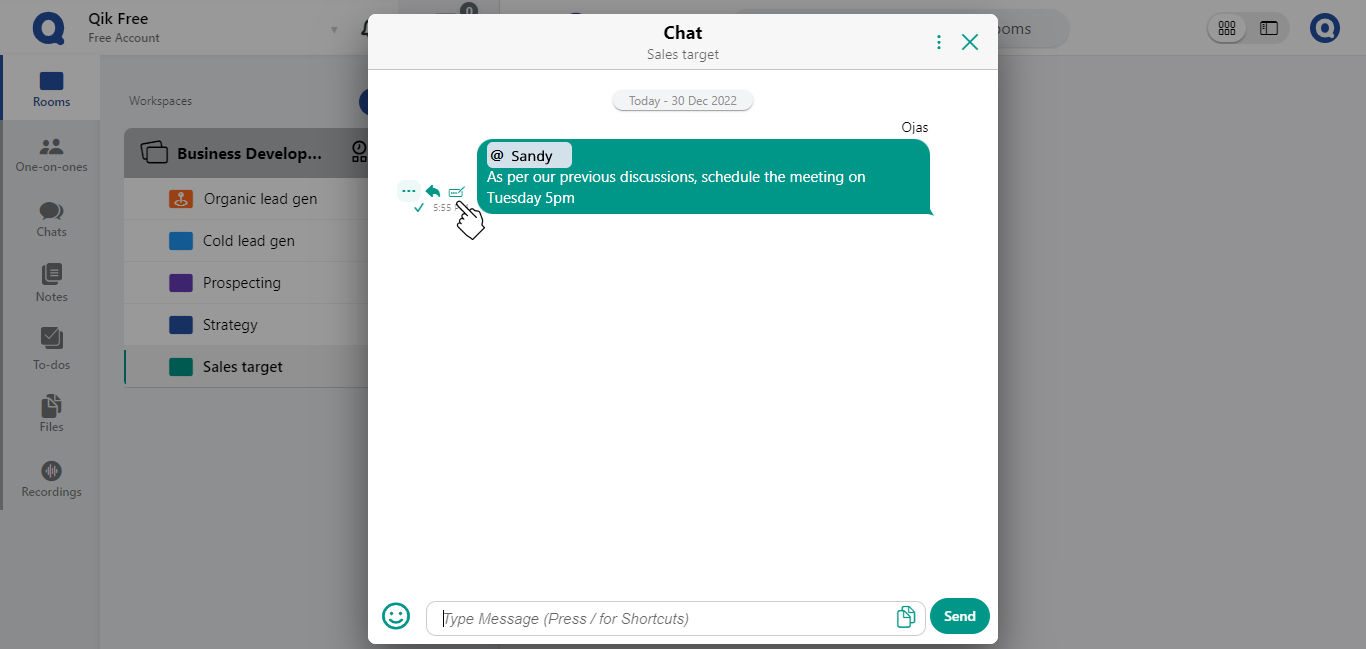
- Edit the message you want to change in the designated field that appears.
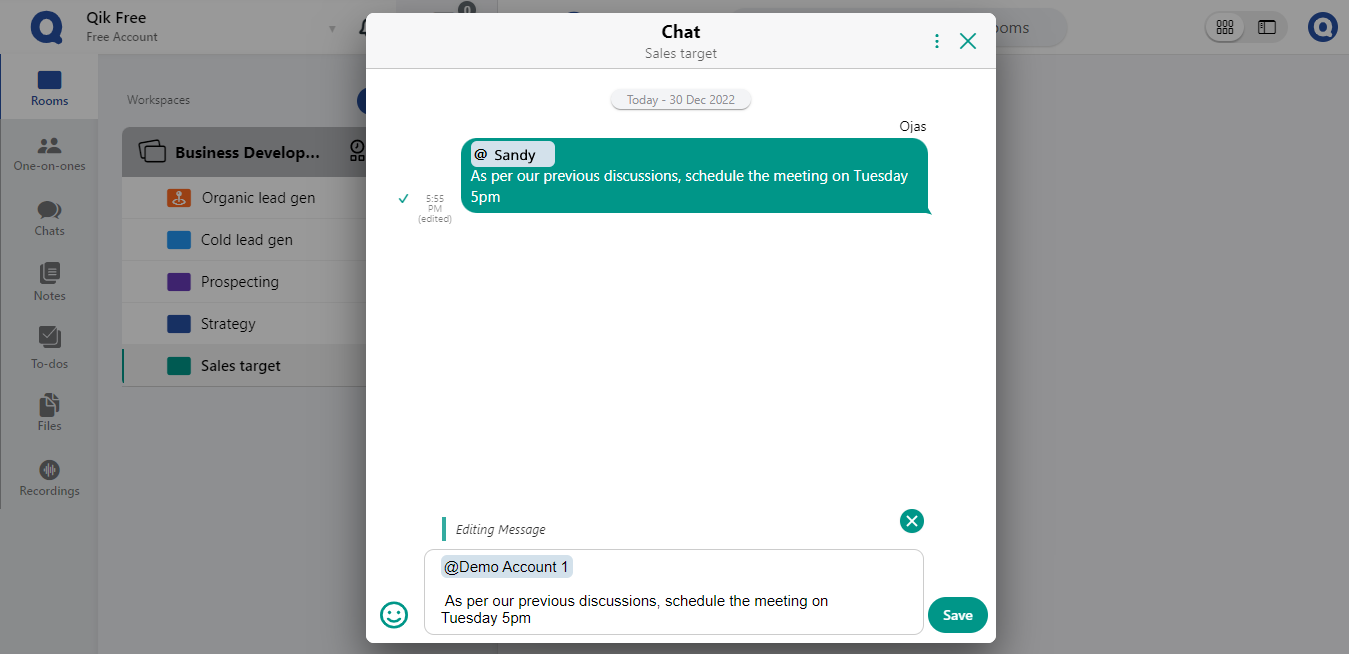
- After editing the message, click "save".
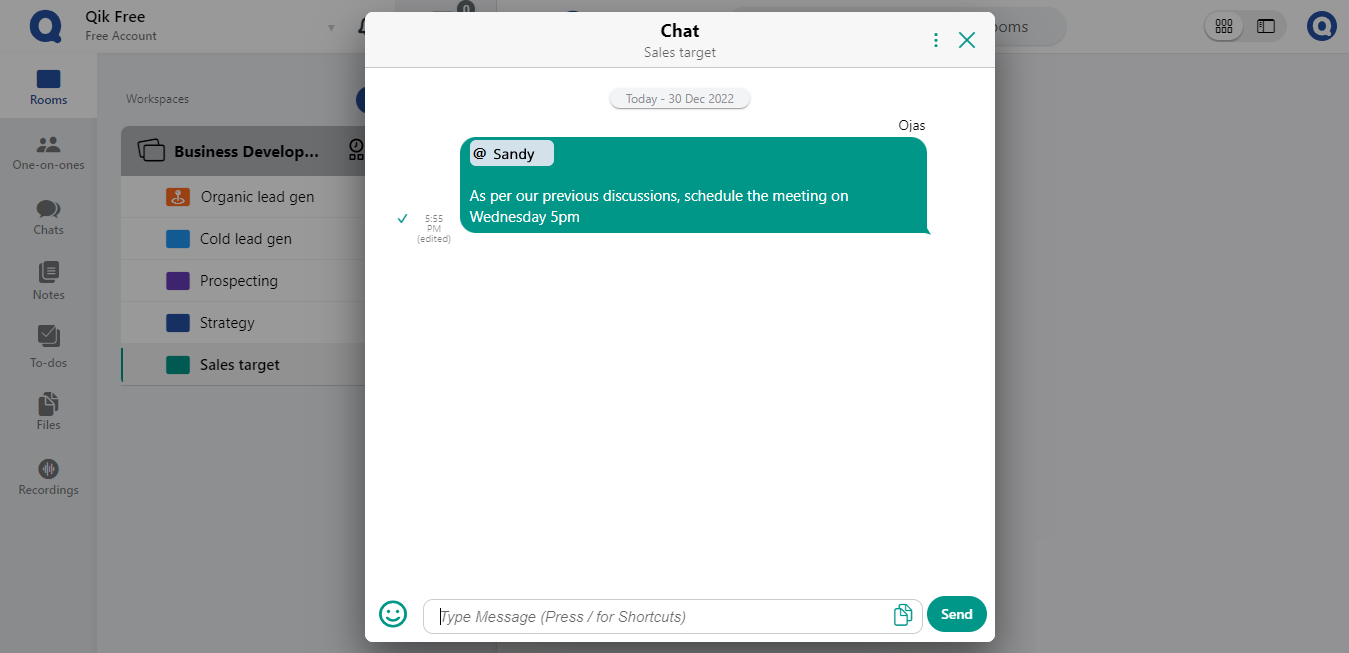
- Your edited message will be displayed with a small "edited" label, indicating that it has been modified.
Read recipient
- Go to the chat where the message you want to check is located.
- Click on the checkmark icon, represented by a tick, located next to the message you want to check.
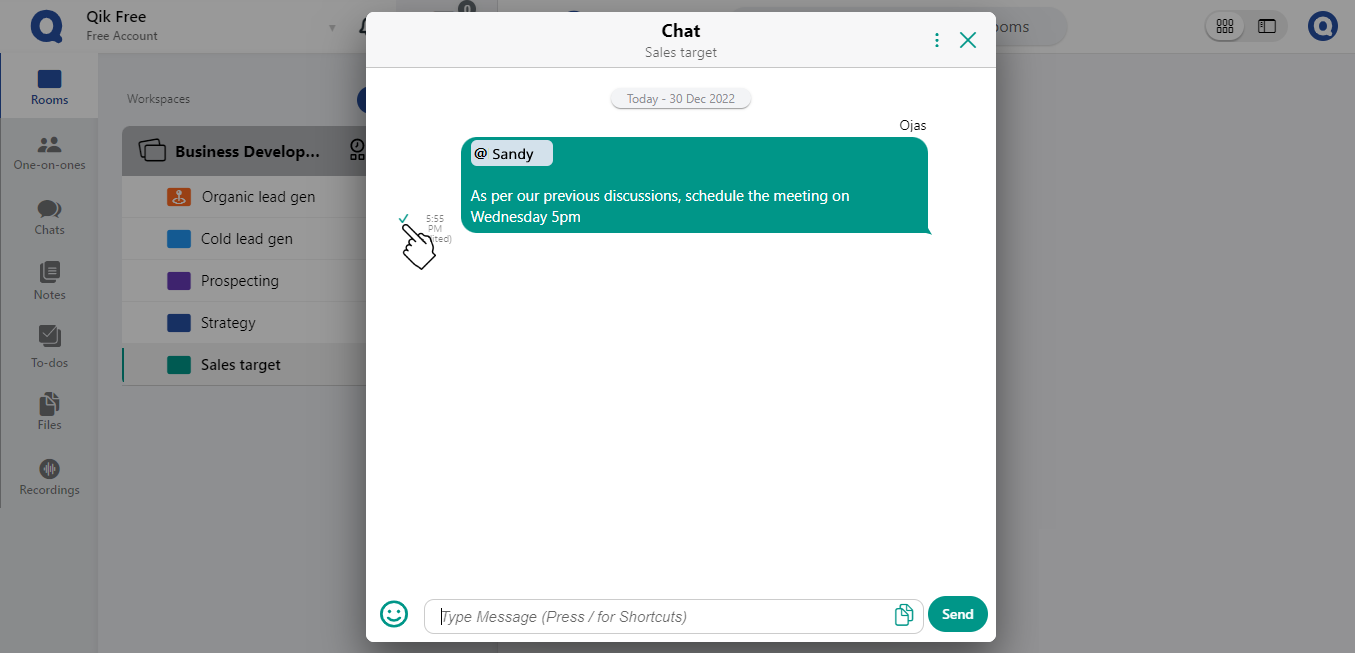
- You will see a list of recipients who have read the message, represented by their names or initials, along with the time that the message was read.