google-calendar
The Calendar Integration feature seamlessly integrates your Google and Outlook calendars, consolidating all your events into one unified system. Conveniently manage and schedule events from both calendars, eliminating the need for manual updates.
To sync your calendar with Google follow these simple steps:
Sync via Google Calendar:
- Click on the "Schedule" button located in the top right corner of the screen.
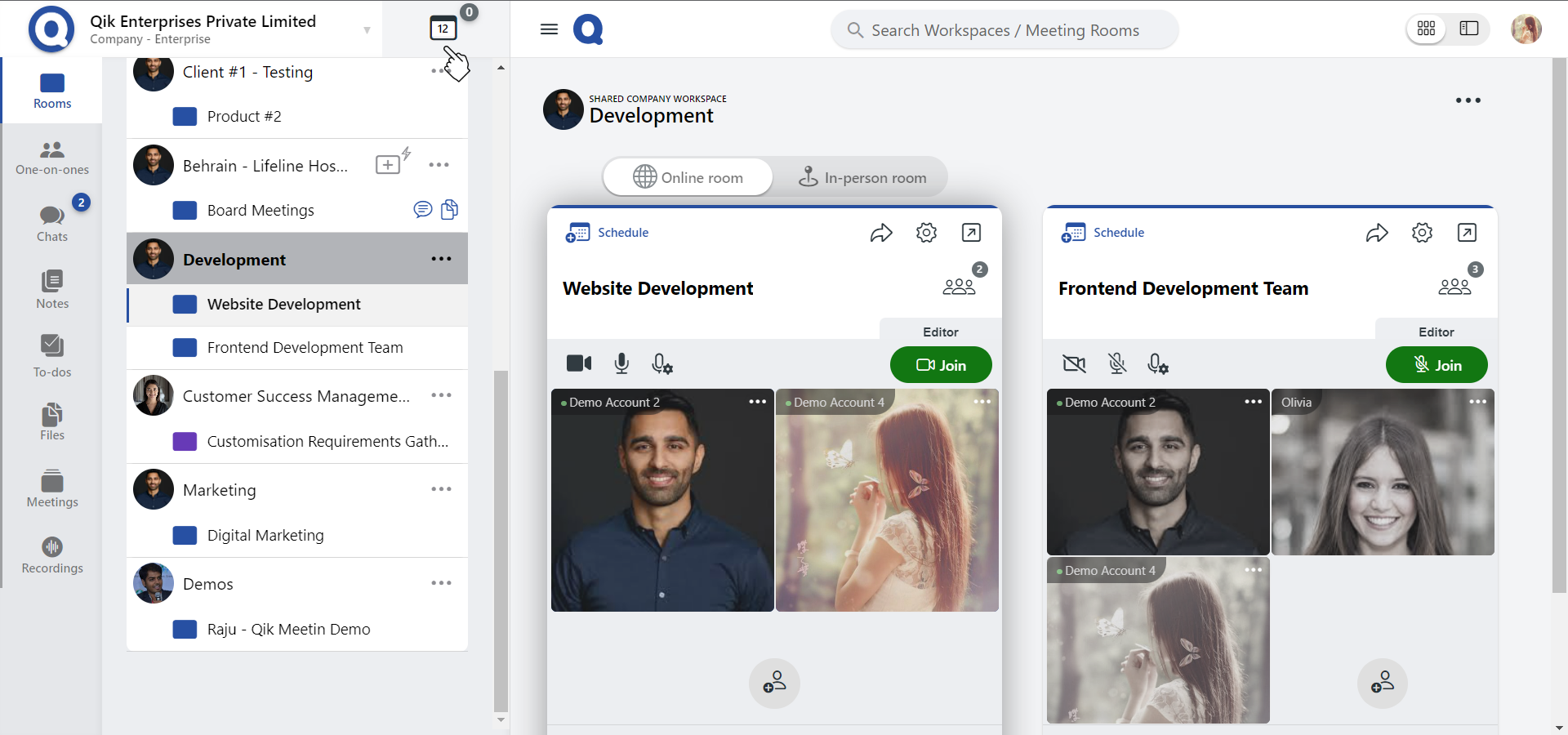
- In the schedule menu, you will find the "Calendar" option. Click on it.
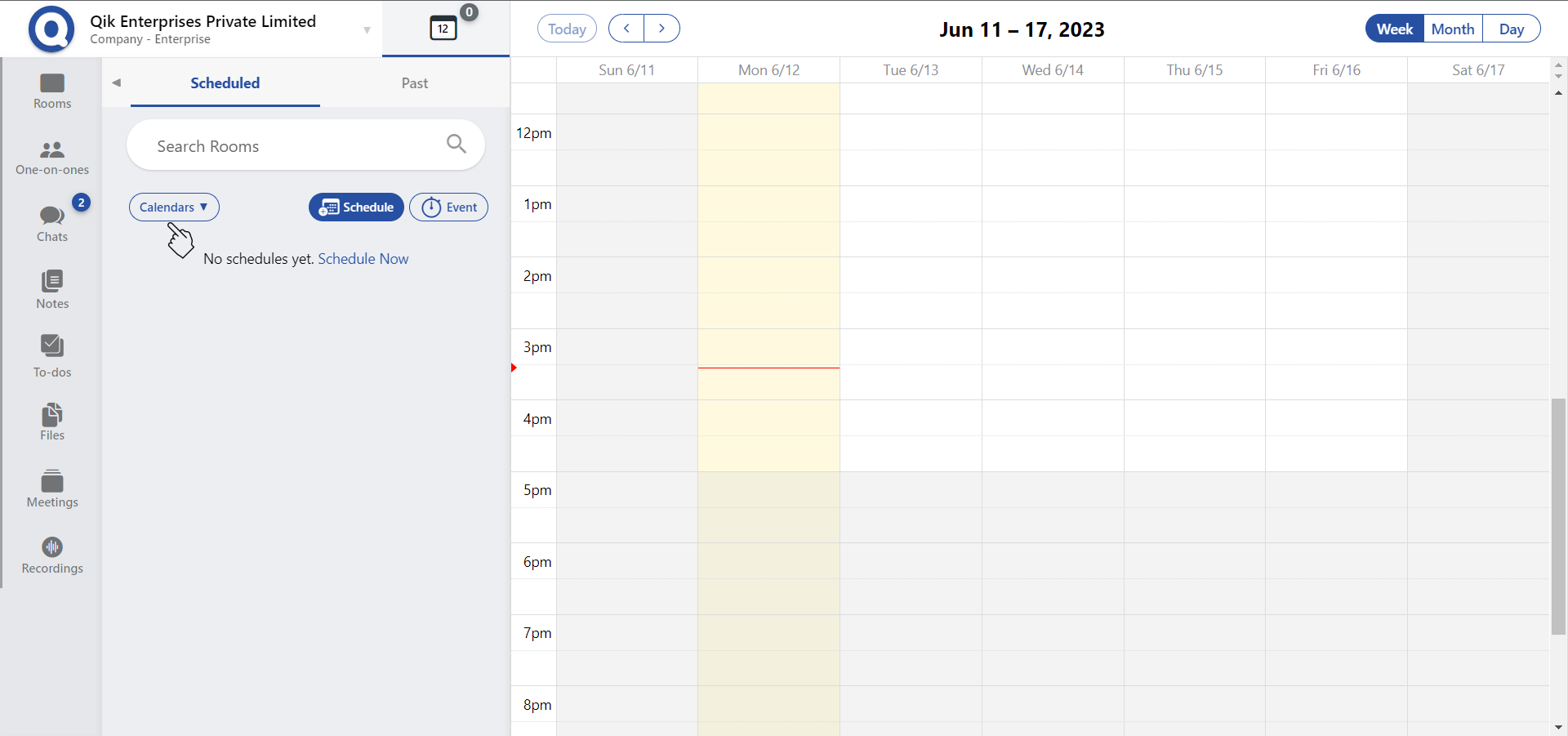
- Look for the "Sync Google Calendar" button and click on it.
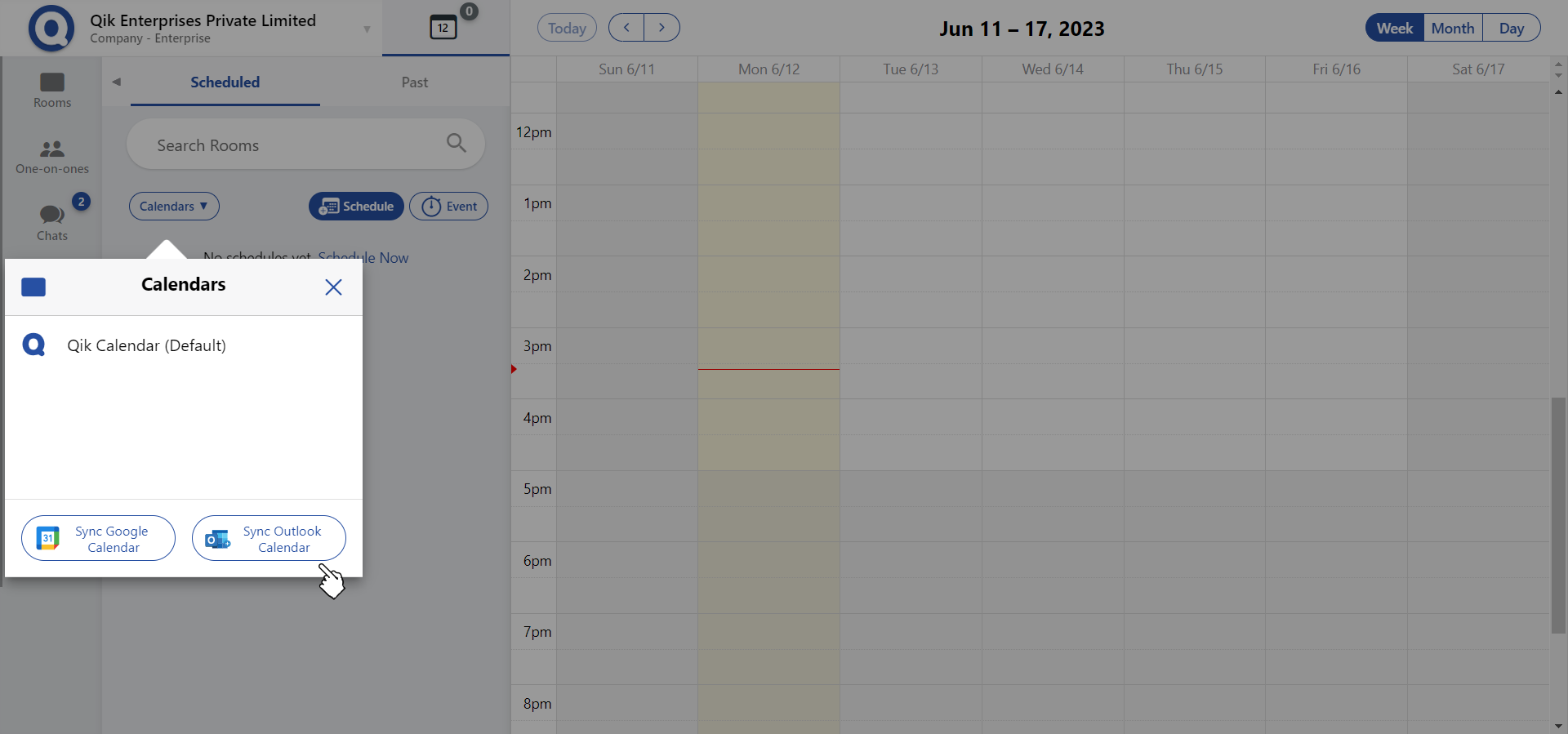
- A tab will appear, allowing you to choose the Google account you want to sync.
- To grant permission to Qik Meeting, click on the "Continue" button. This will enable the necessary access for synchronization.
- A pop-up window will appear, giving you the option to import specific calendars. Choose the desired options such as your email events, birthdays, or holidays in India.
- Your calendar is now synchronized with Google Calendar.
To sync your calendar with Outlook, follow these simple steps:
Sync via Outlook Calendar:
- Click on the "Schedule" button located in the top right corner of the screen. 
- In the schedule menu, you will find the "Calendar" option. Click on it.
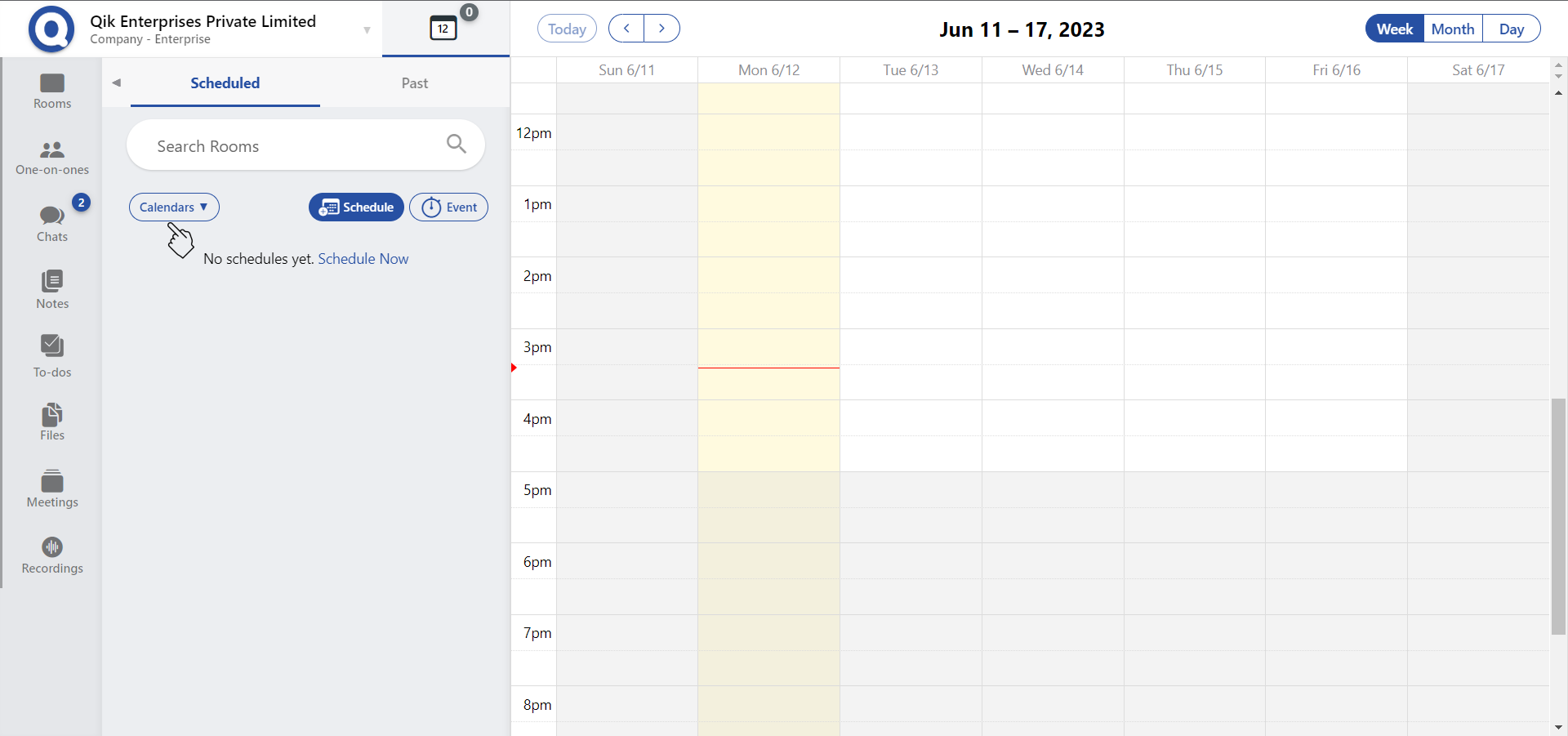
- Look for the "Sync Outlook Calendar" button and click on it. A tab will appear, allowing you to choose the Outlook account you want to sync.
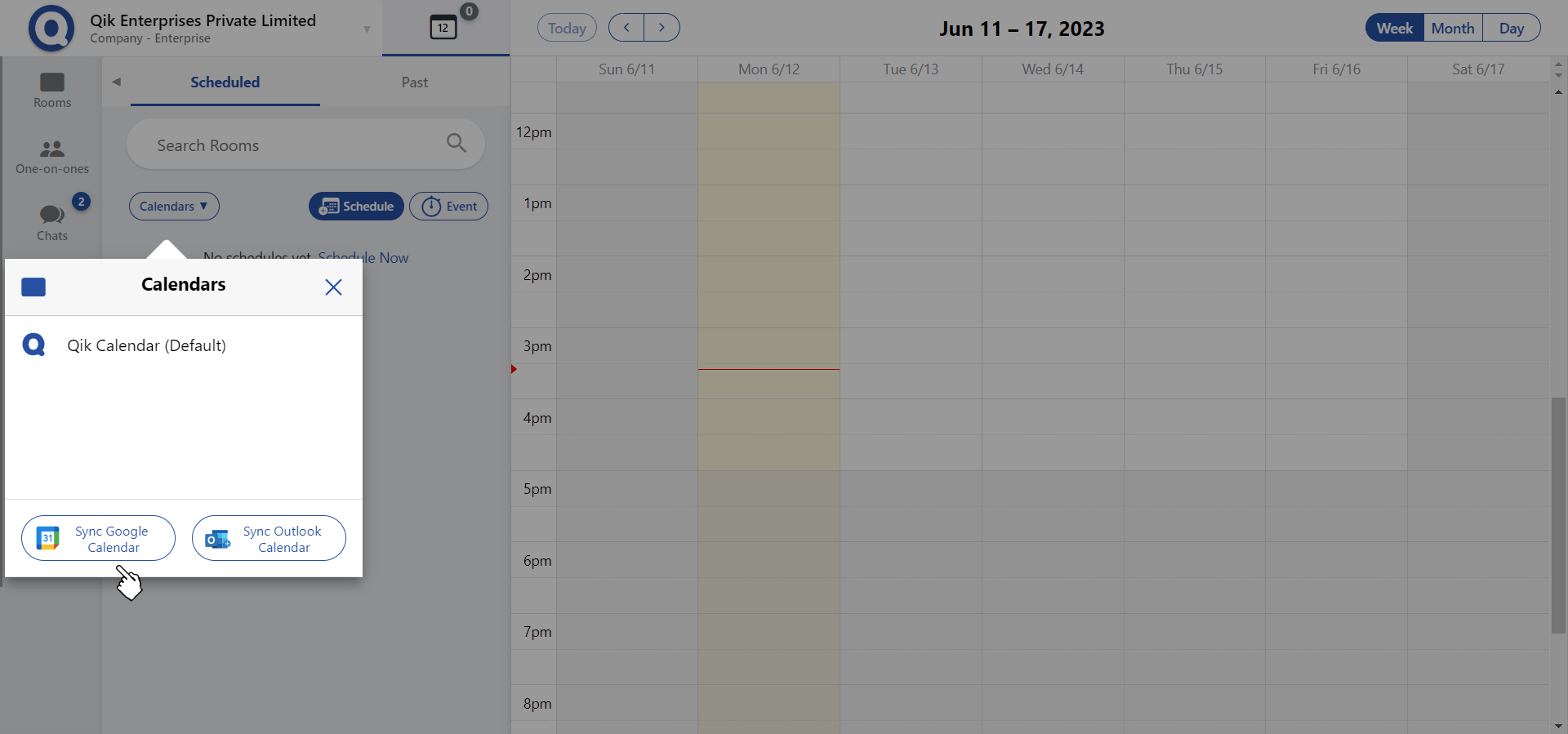
- To grant permission to Qik Meeting, click on the "Continue" button. This will enable the necessary access for synchronization.
- A pop-up window will appear, giving you the option to import specific calendars. Choose the desired options such as your email events, birthdays, or holidays in India.
- Your calendar is now synchronized with the Outlook Calendar.