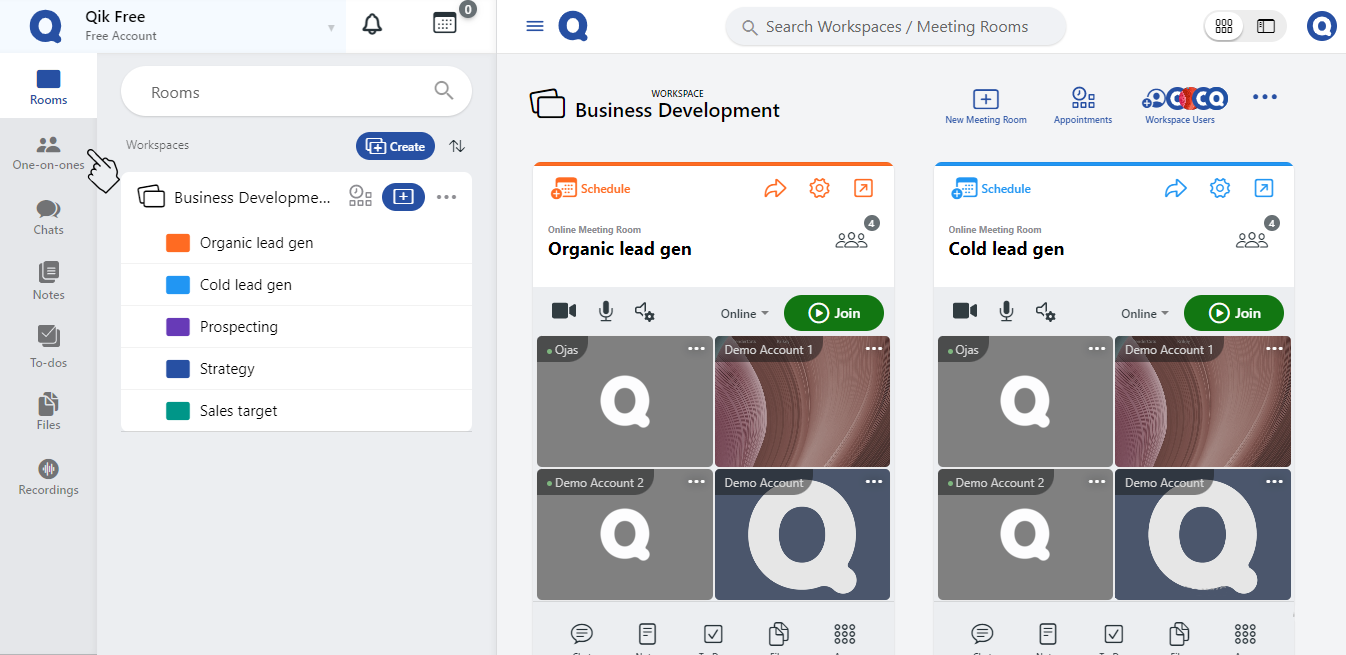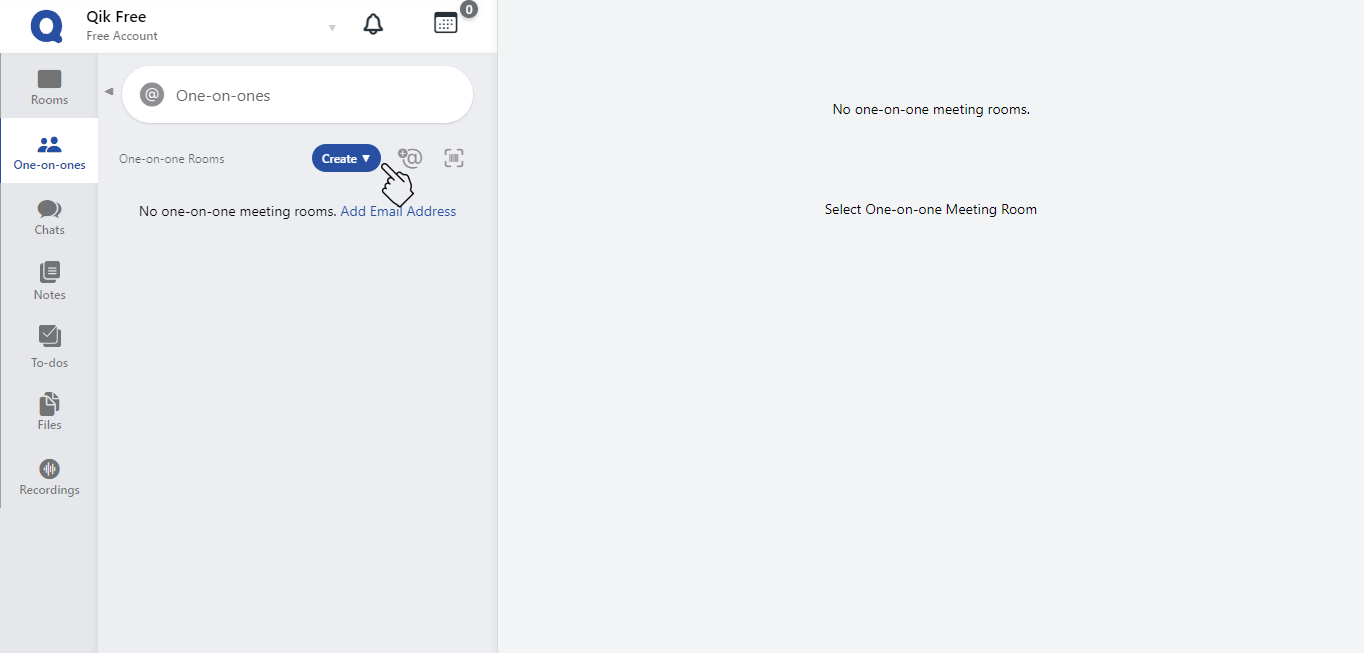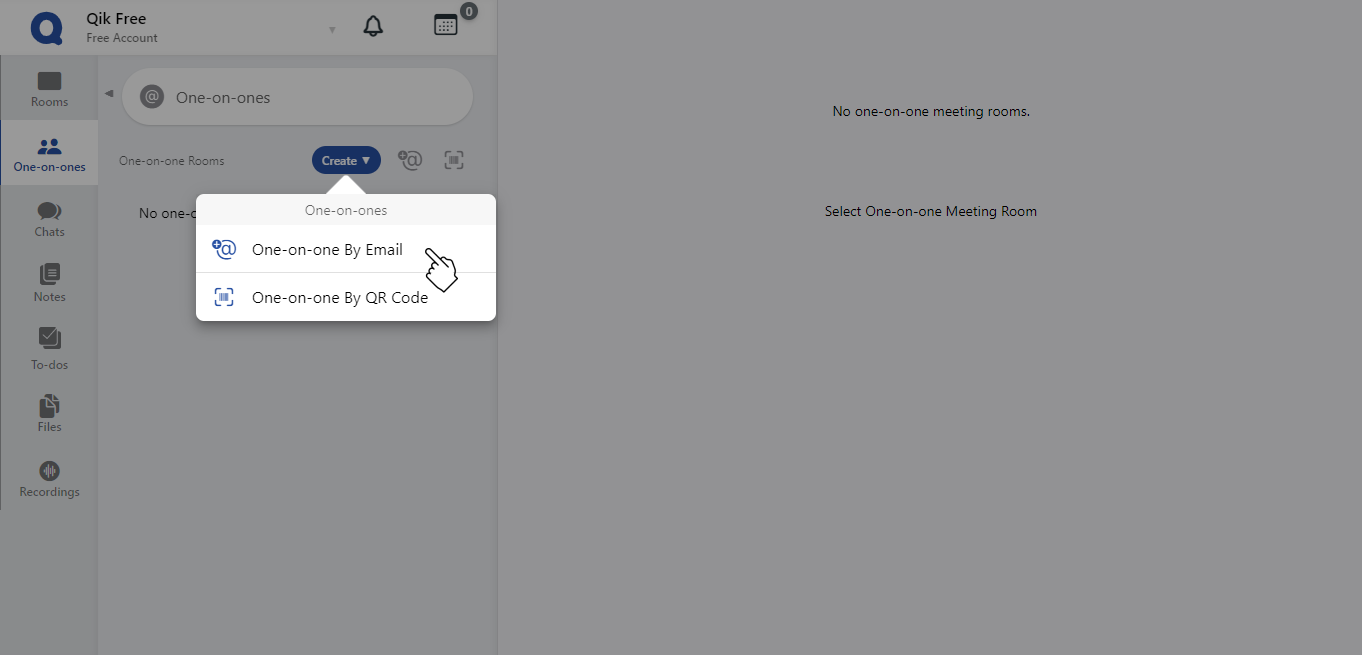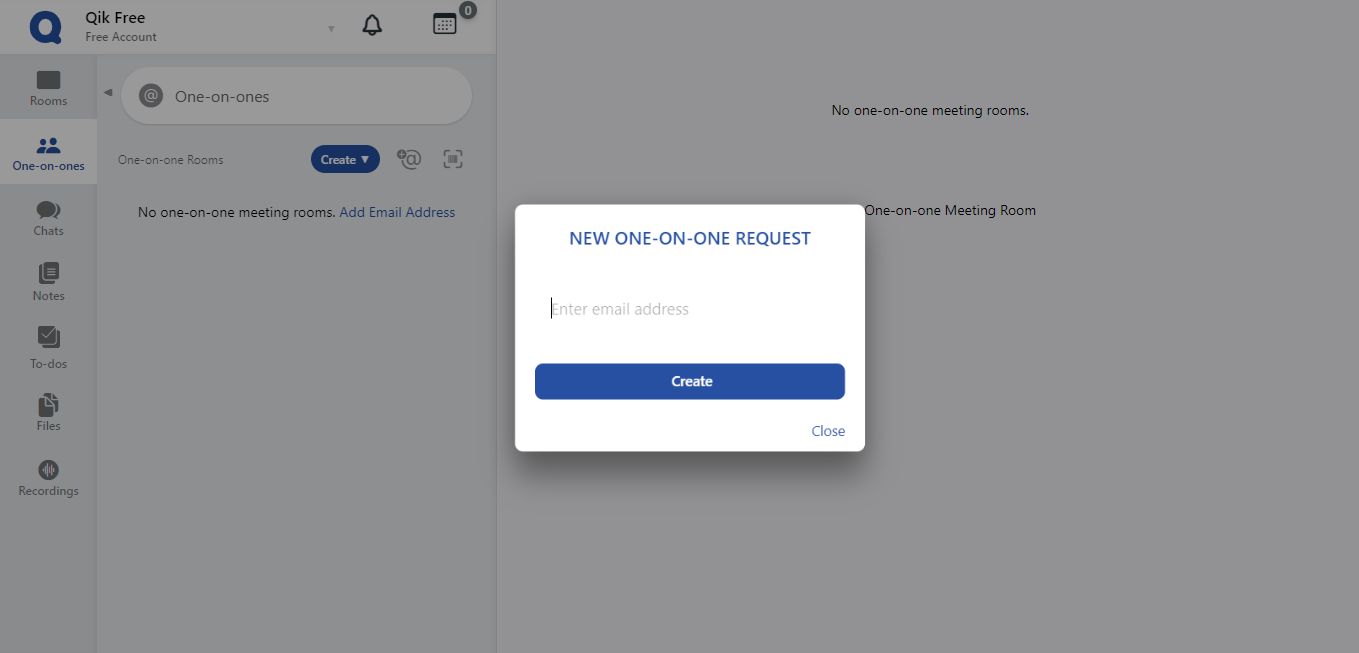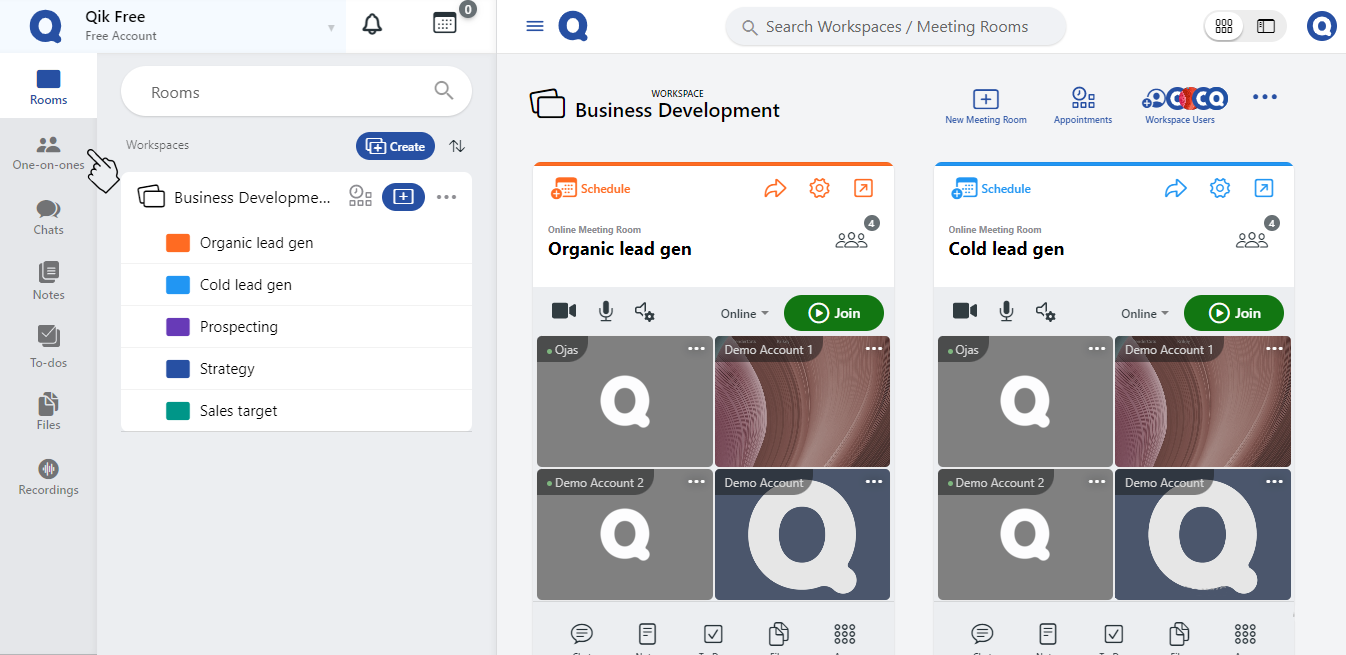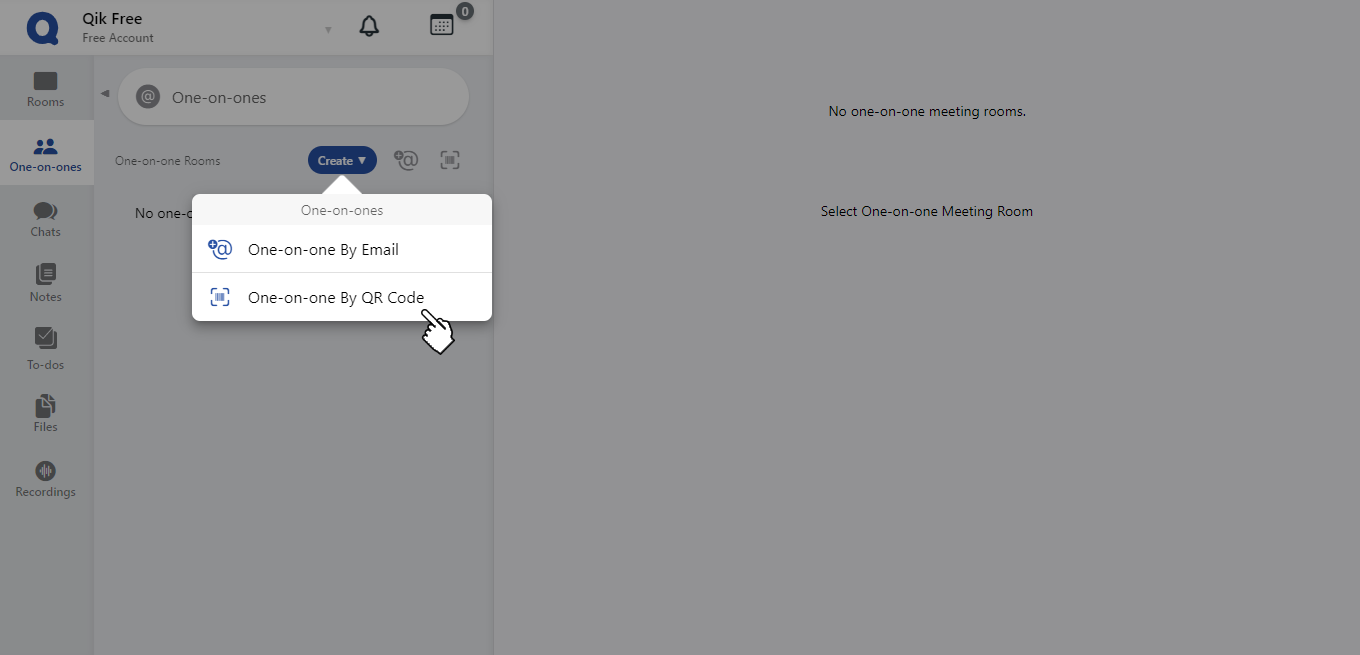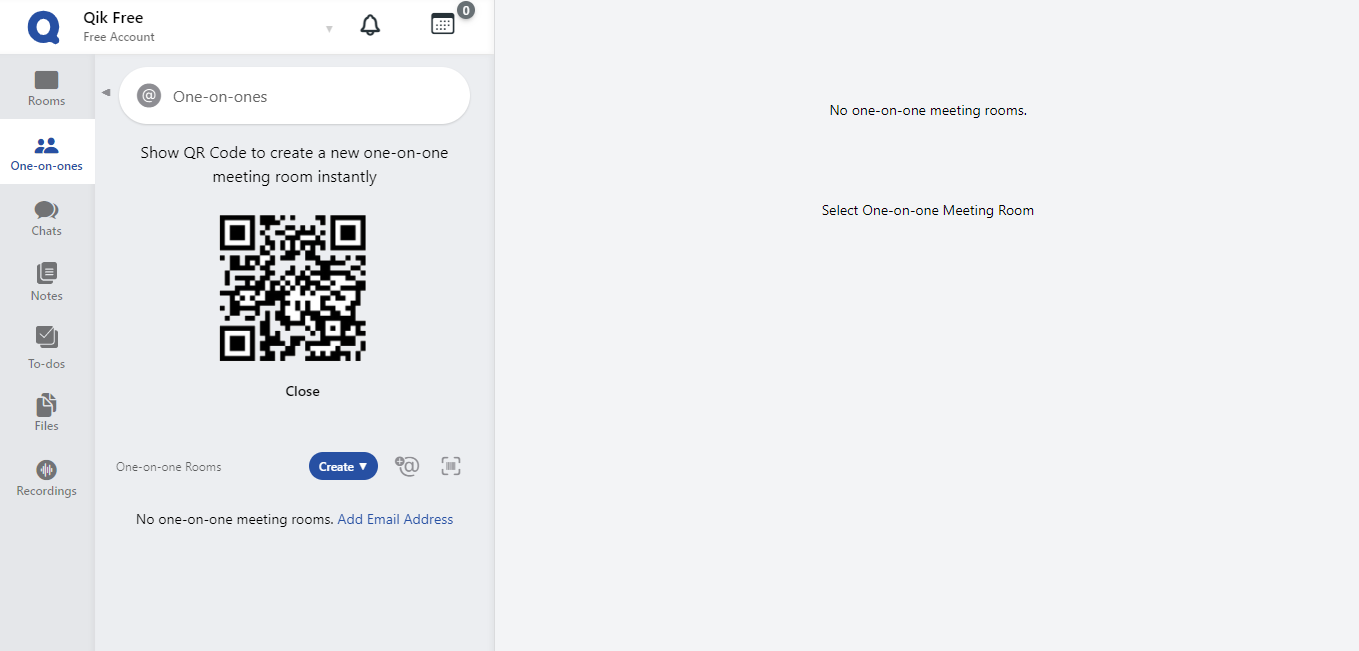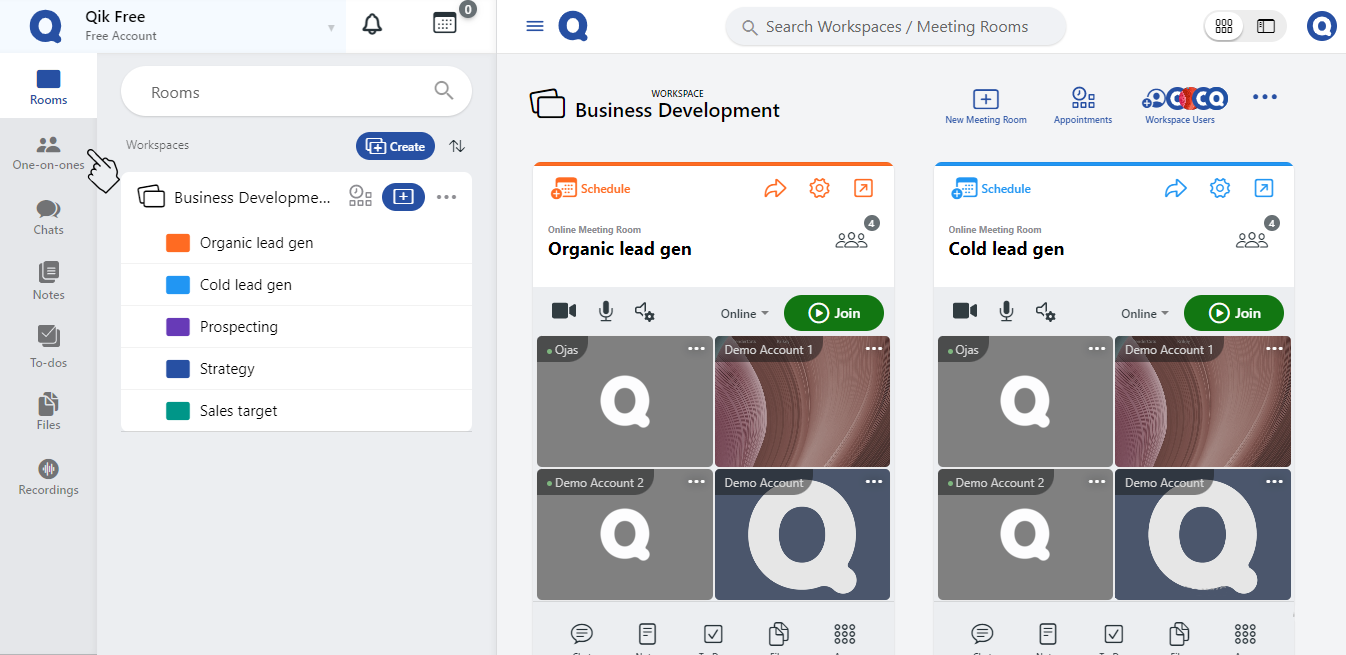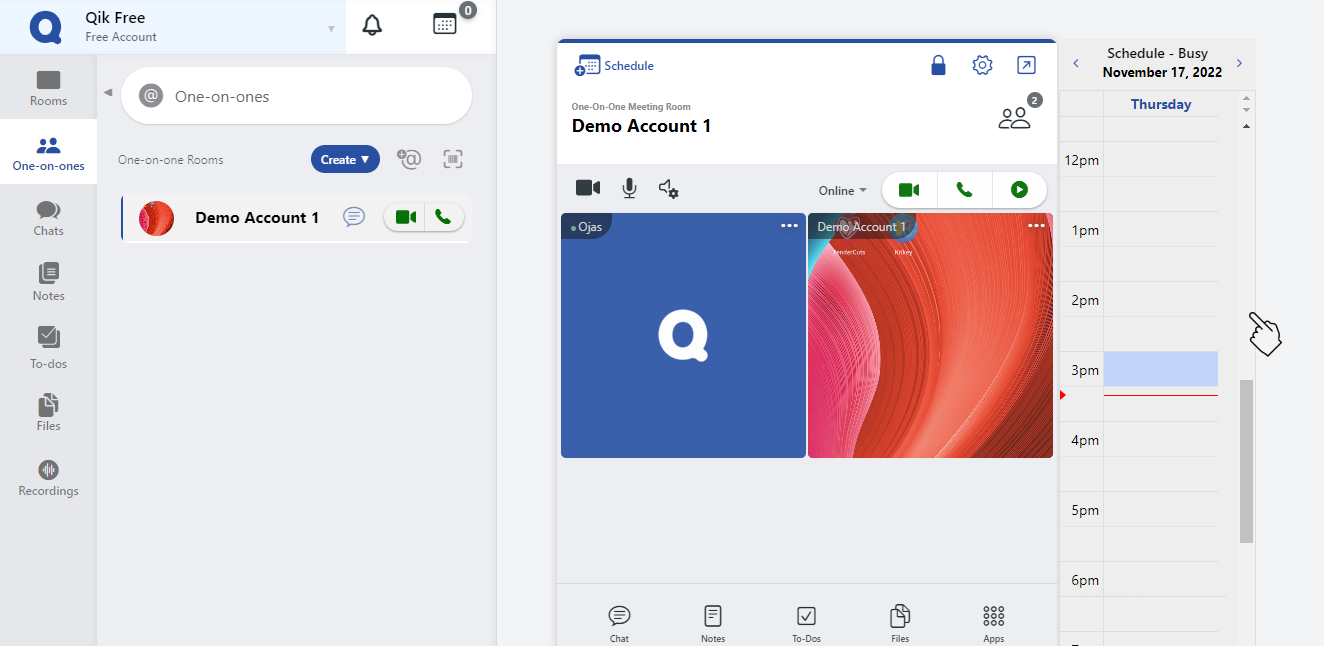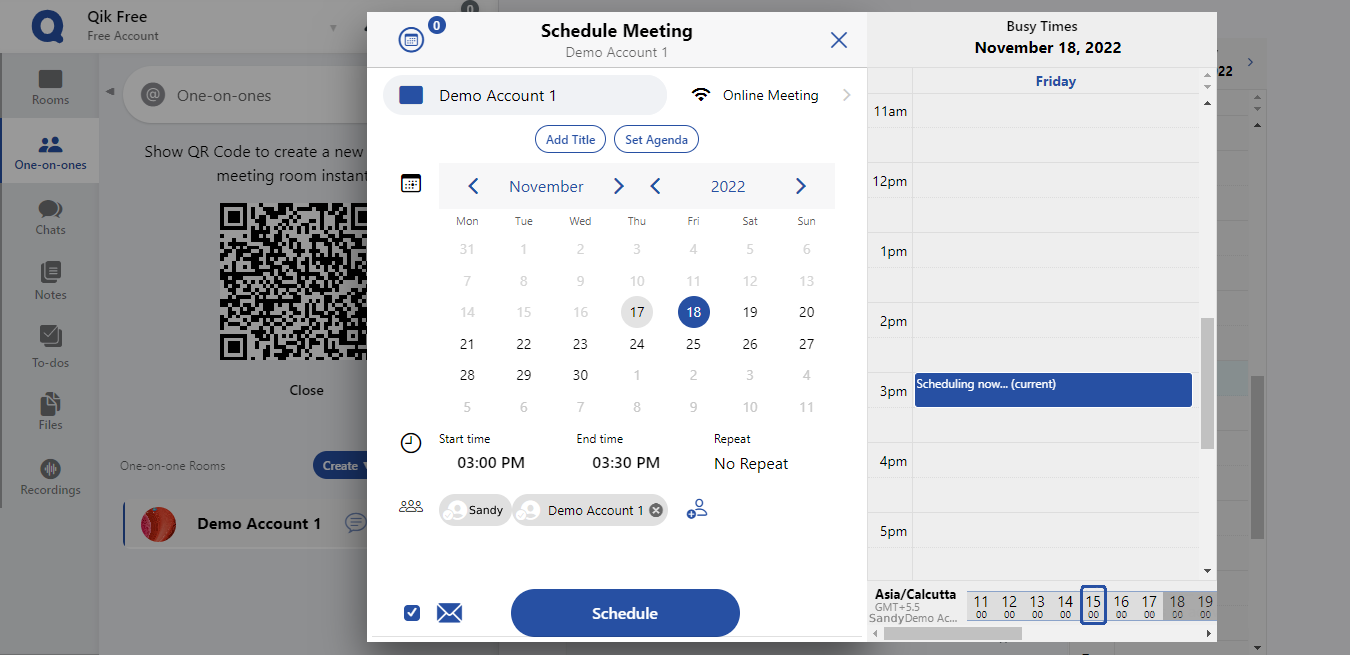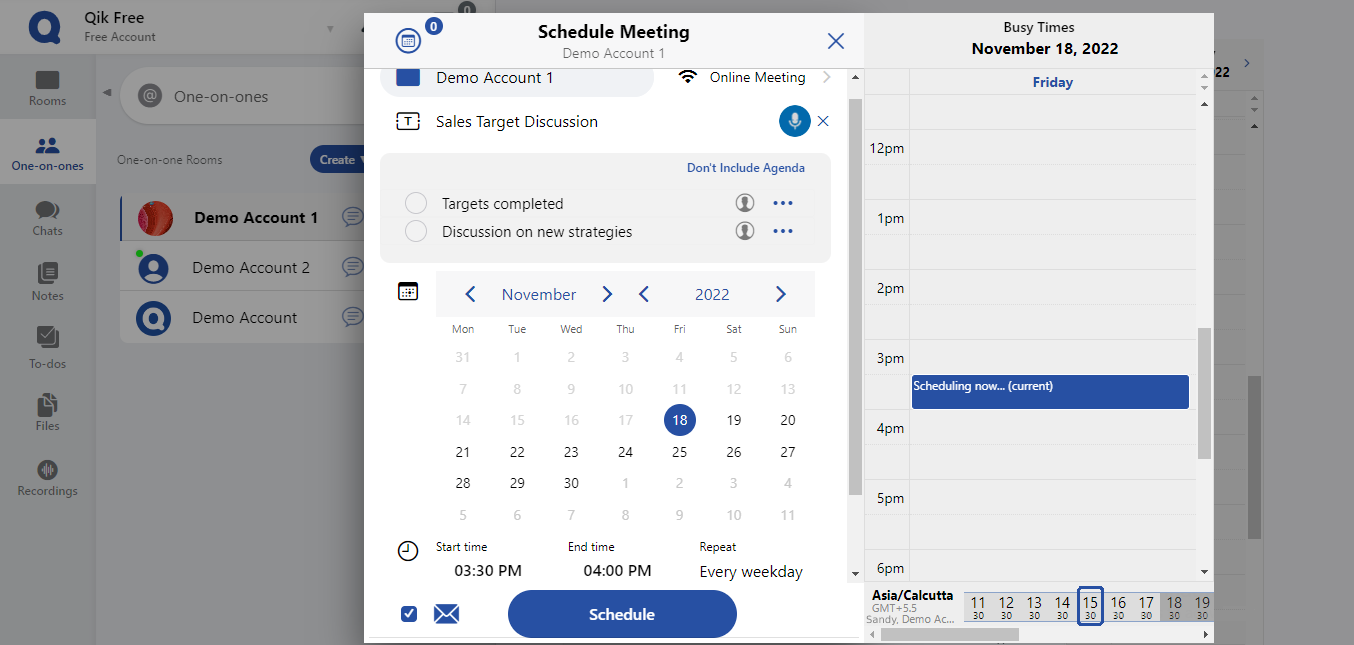Create one-on-one meeting room
Create One-on-one meeting using email
- Access Qik Meeting and navigate to the One-on-One section.
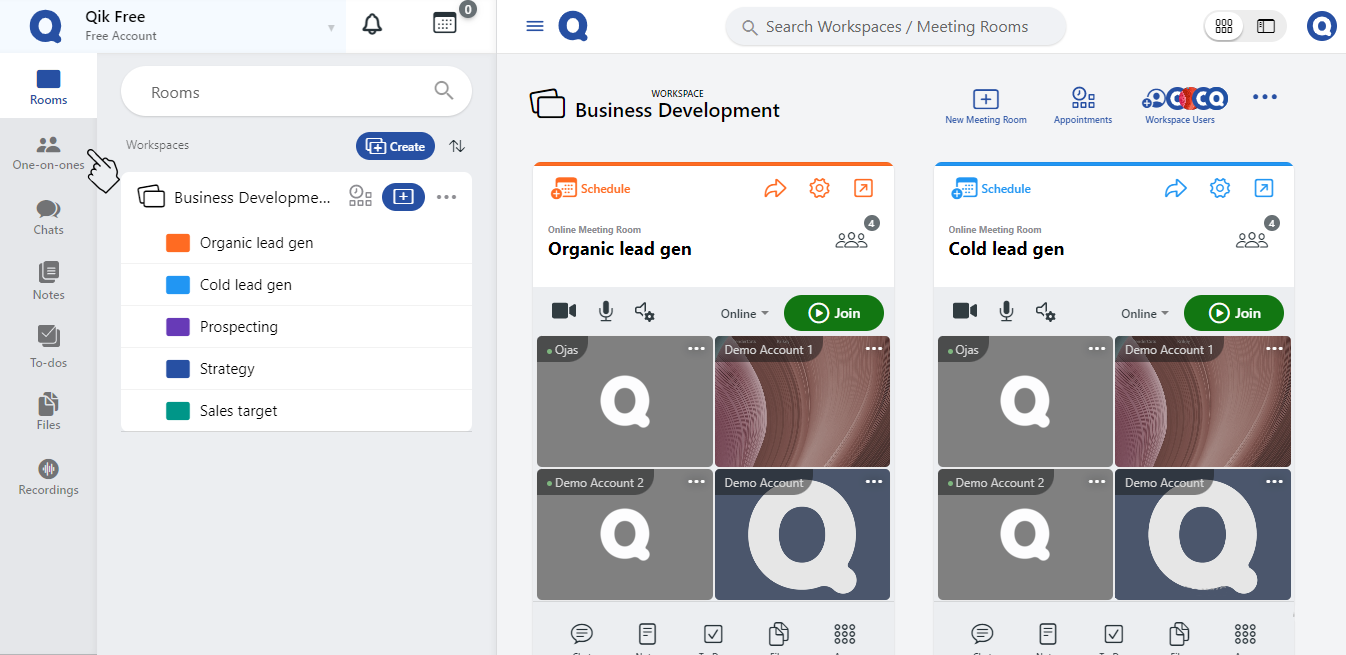
- Click the "Create" button to generate a new meeting room.
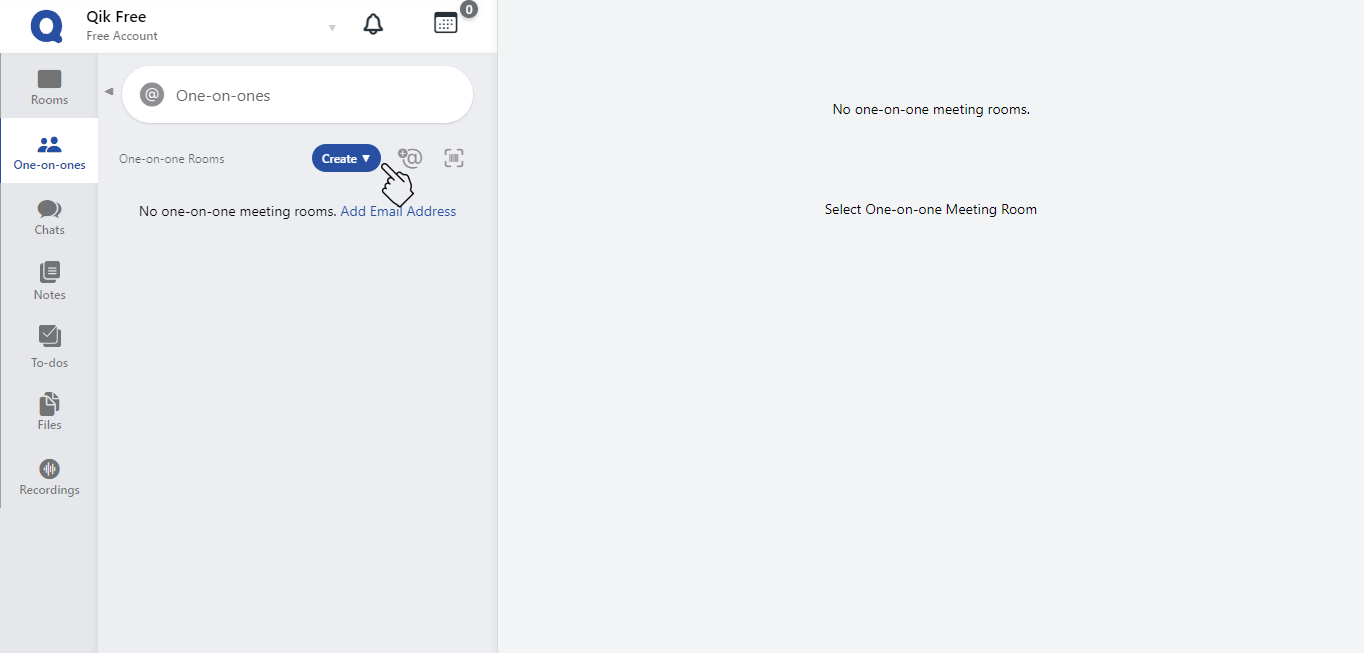
- Select the "one-on-one by email" option.
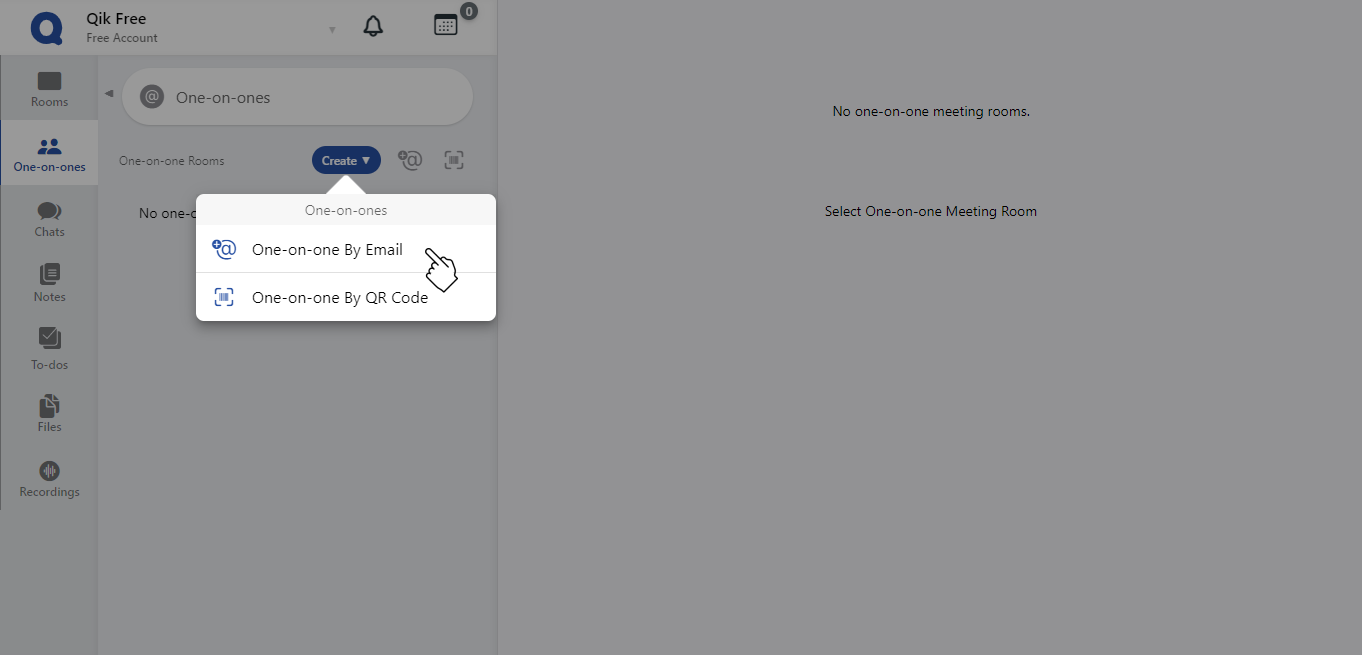
- Provide the email address of the person you wish to invite and select "create".
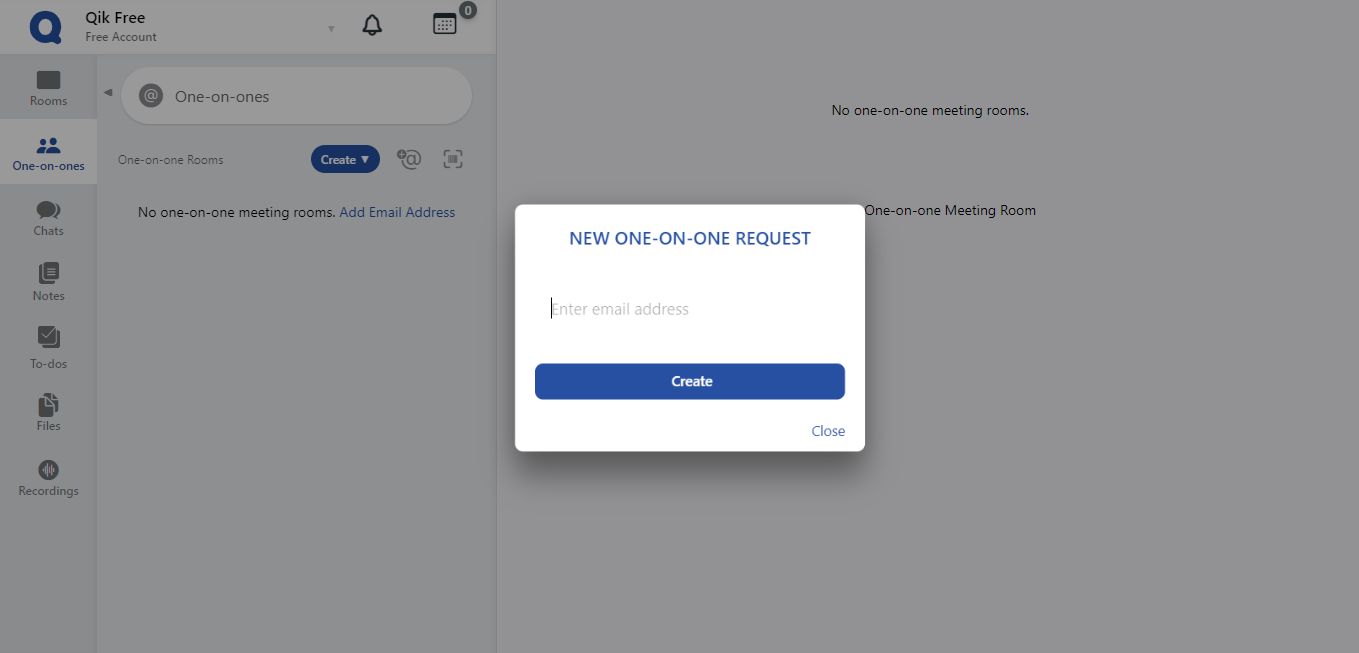
- Your newly-created one-on-one meeting room is now available.
Create One-on-one meeting using QR code
- Log in to Qik Meeting and select the "One-on-One" option.
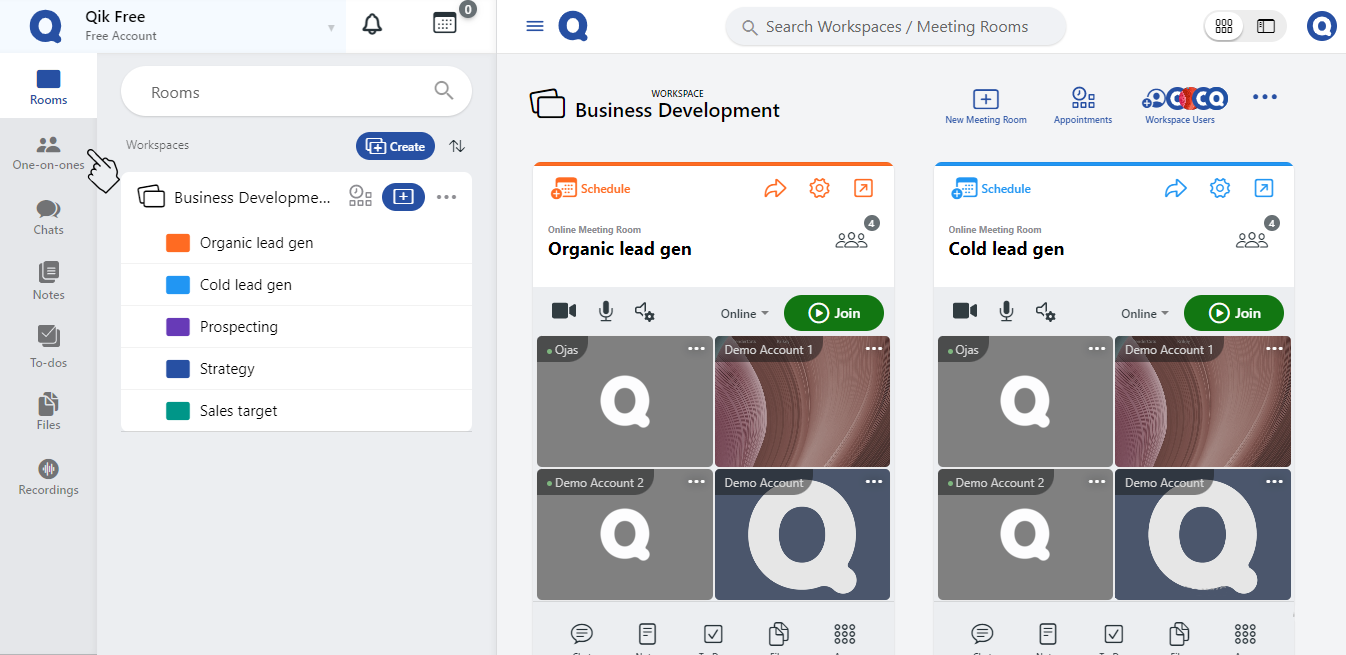
- Click on the "QR code" icon.
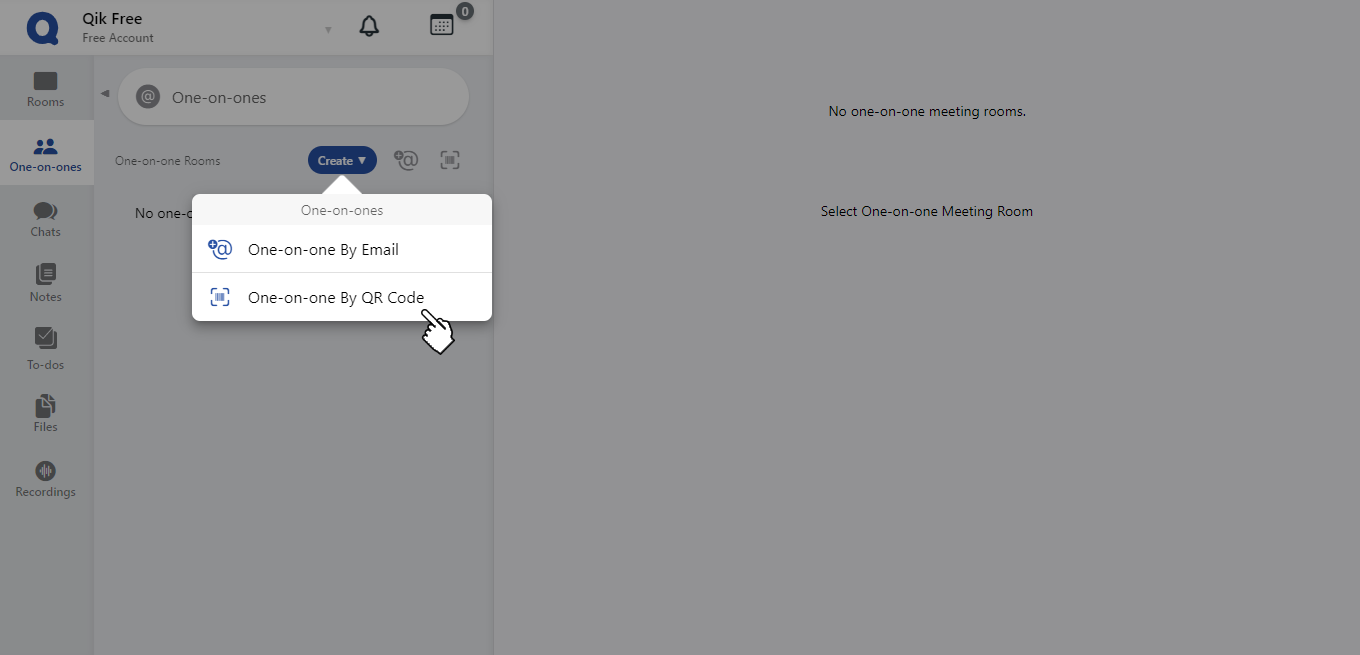
- You can instantly create a new one-on-one meeting room by displaying the QR code or by scanning it using your device's scanner.
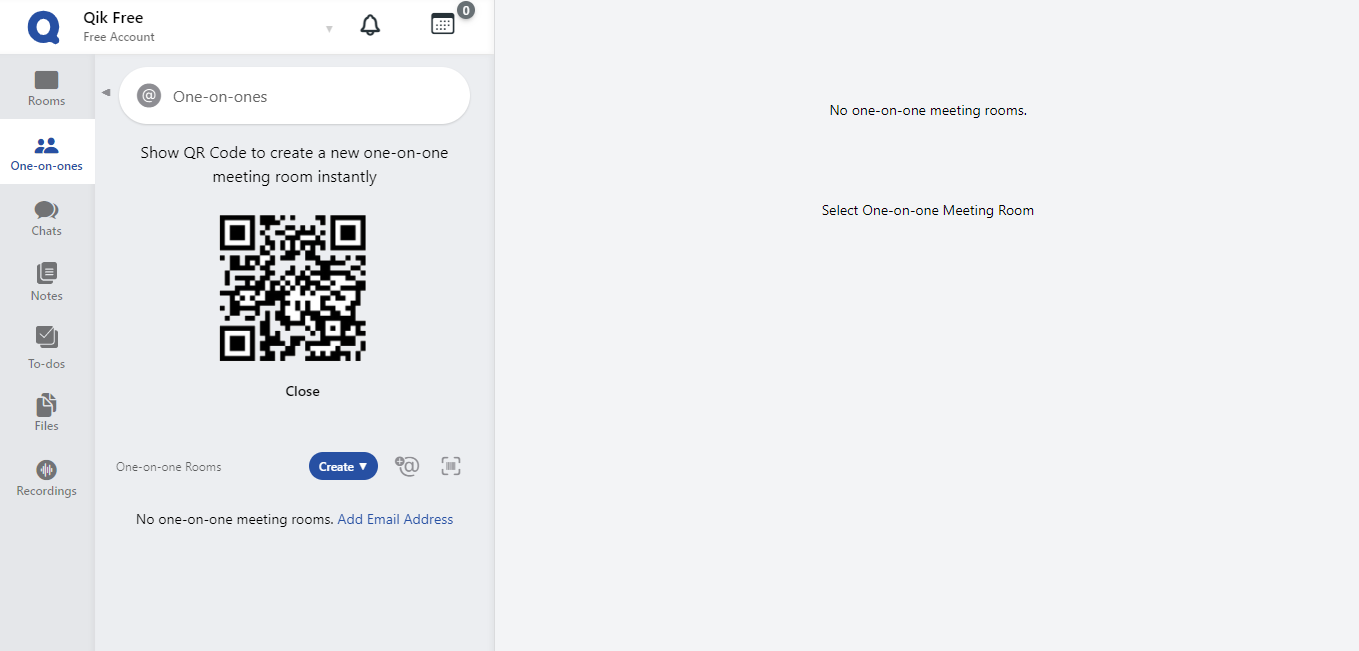
- Your new one-on-one meeting room will be created.
Schedule in One-on-one meeting room
- Log in to Qik Meeting and navigate to the "One-on-One" section.
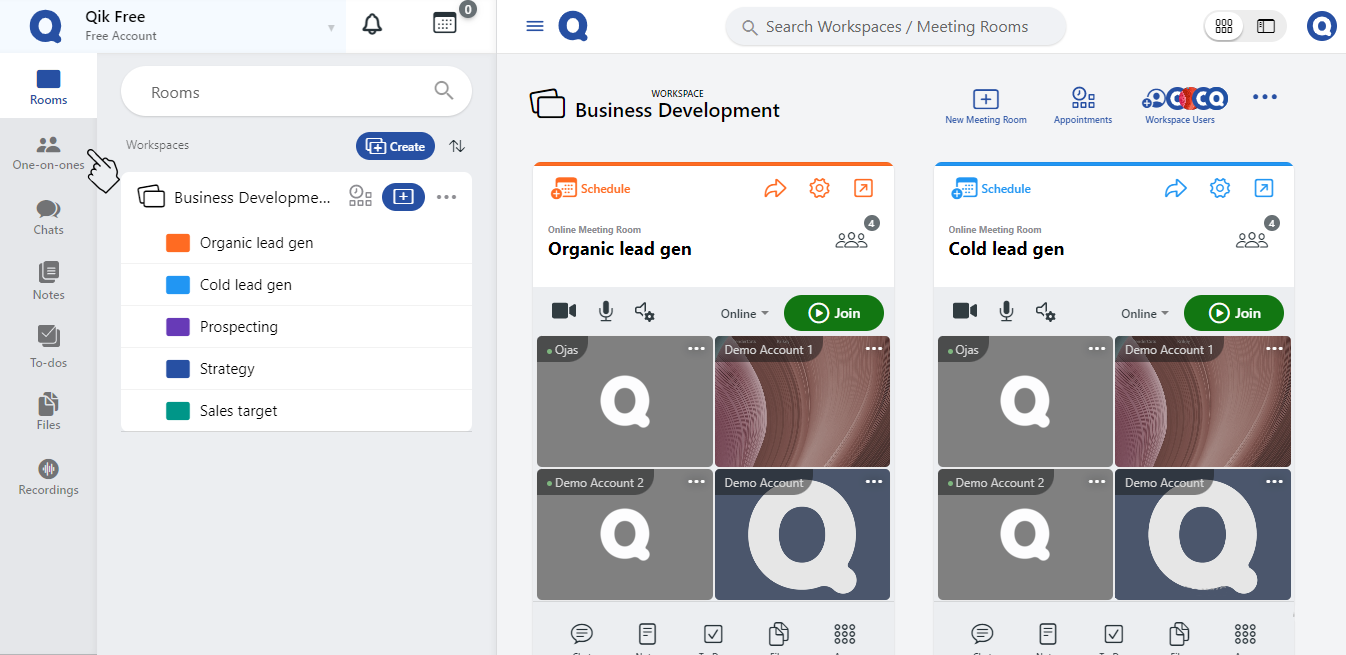
- Choose a date and time for your meeting from the calendar.
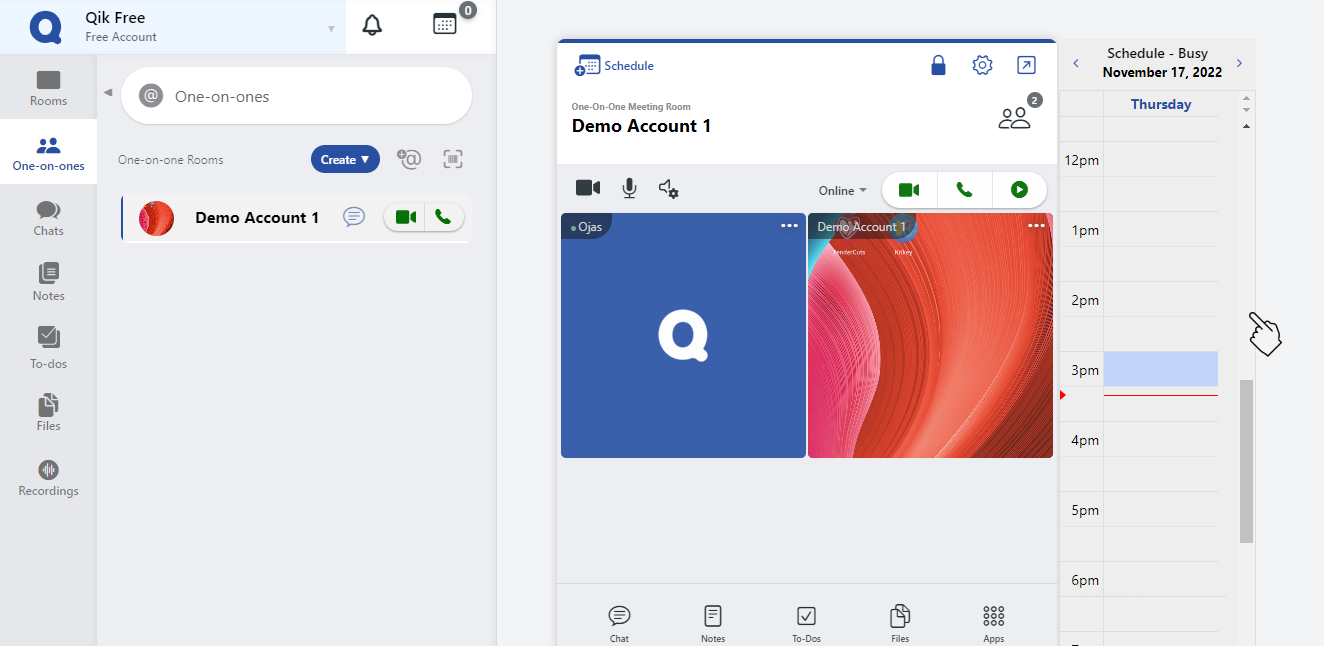
- The meeting scheduling page will appear.
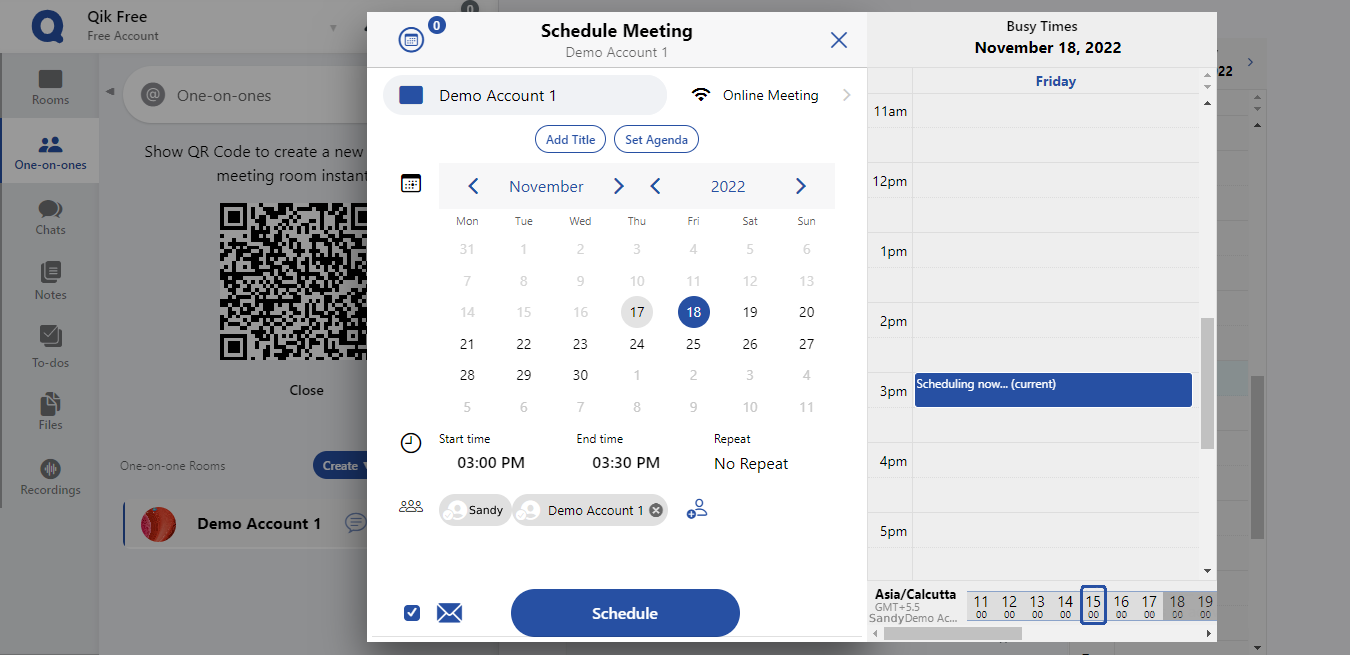
- Enter the purpose, agenda, and location preference for the meeting.
- Specify the meeting's recurrence, date, and time, then click "Schedule".
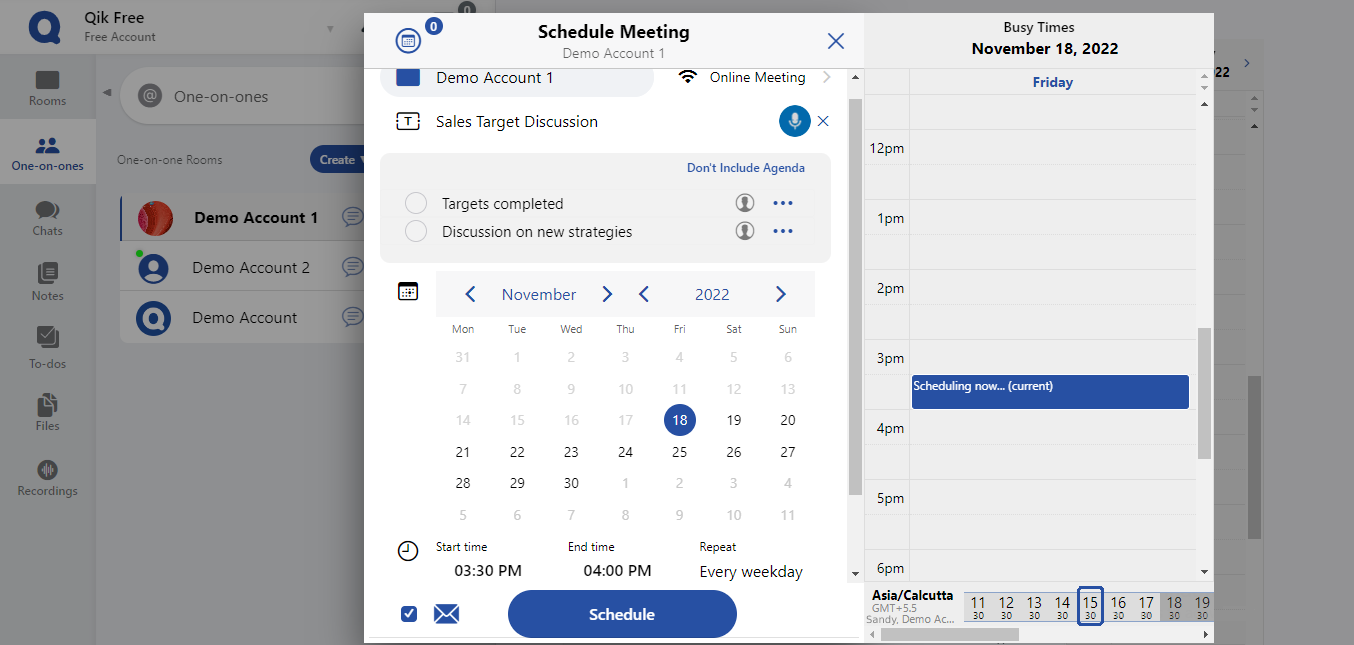
- Your one-on-one meeting has been scheduled.