Appointment slots
You can now add appointments to any workspace and share the workspace as appointment slot.
Share your appointment slots
- Go to qik.mt and sign in.
- Navigate to the workspace where you want to add appointments.
- Click on the "Appointments" button or go to workspace settings and select "Add Appointment Slots".
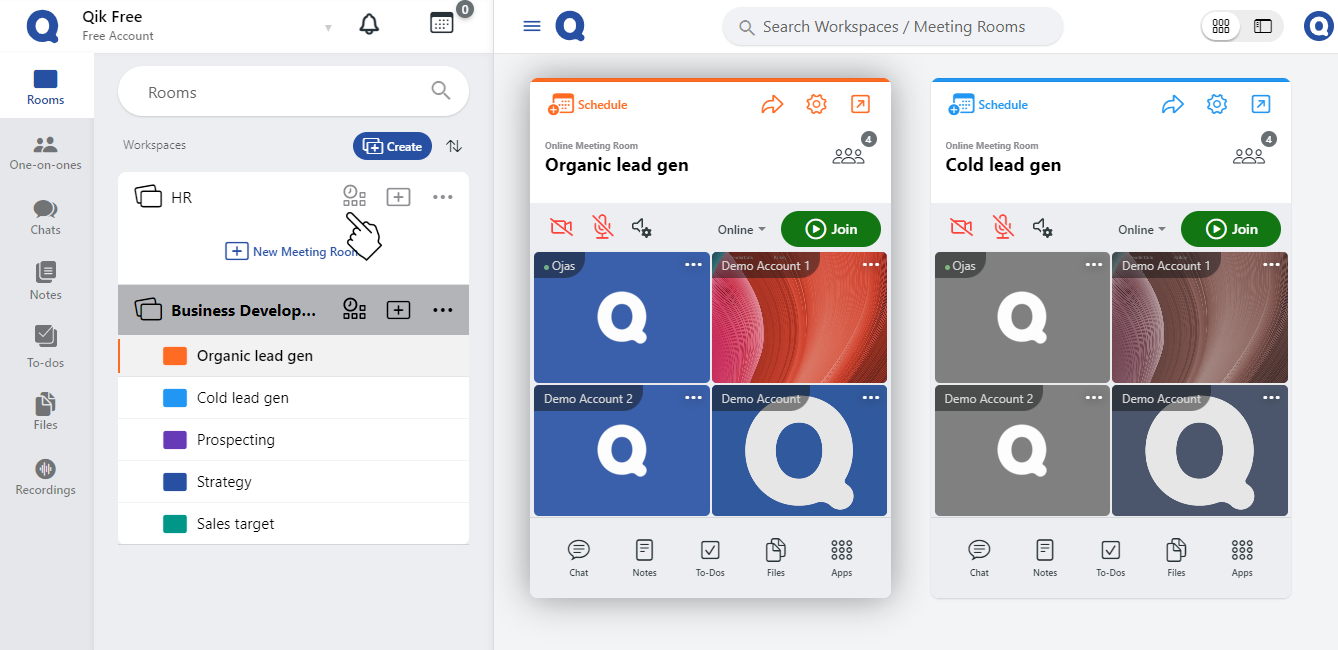
- Choose the available time slots and days for the appointments.
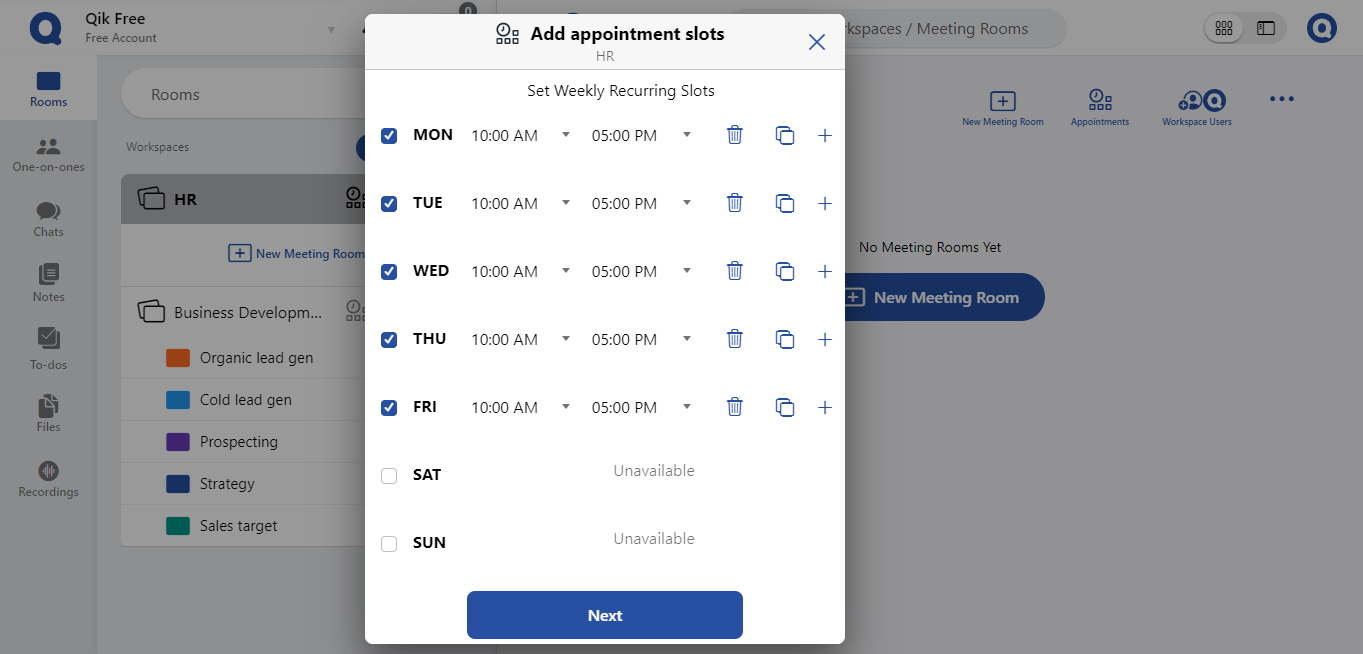
- Click the "+" button to add more availability slots for the specific day.
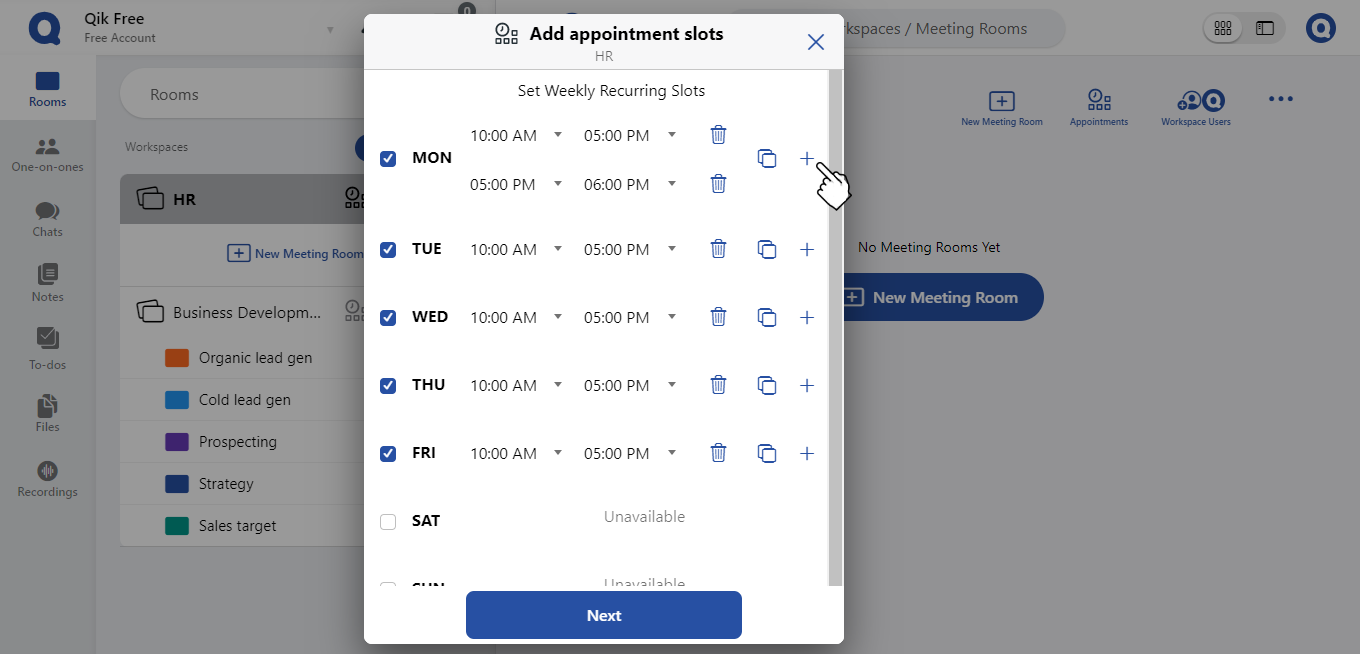
- Click "Next".
- Set the duration of the appointment.
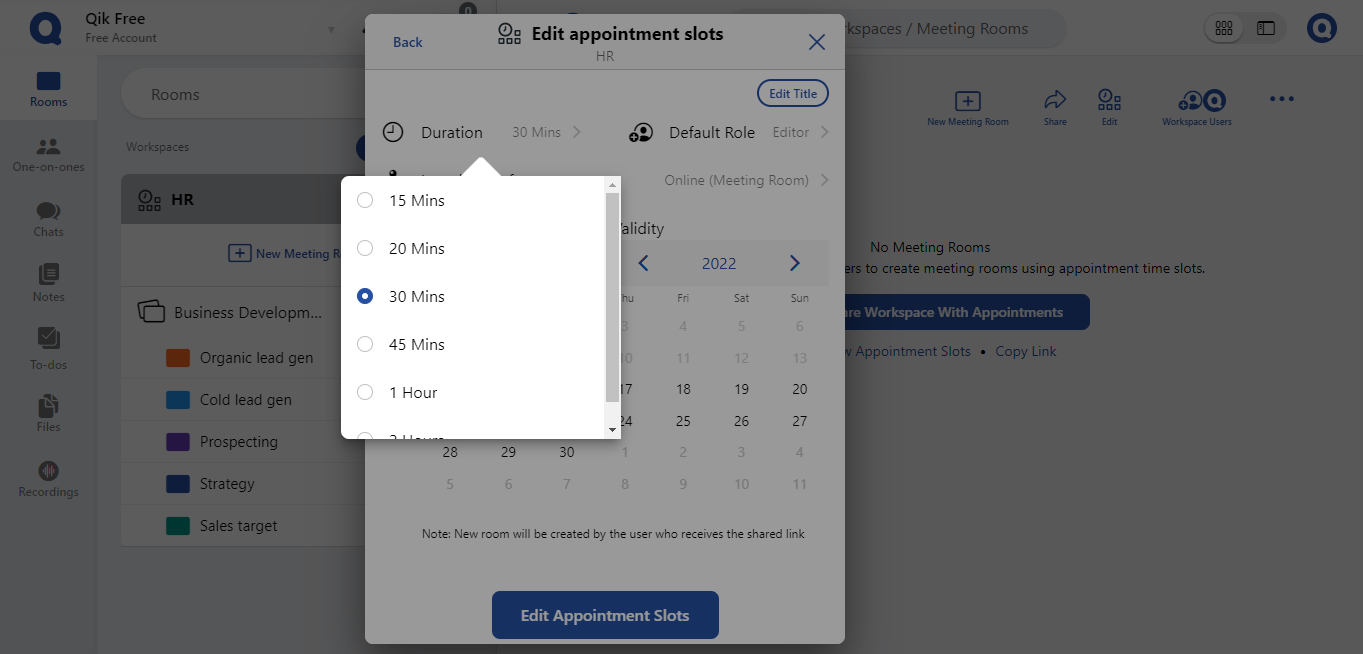
- Select the user role for when they create a room.
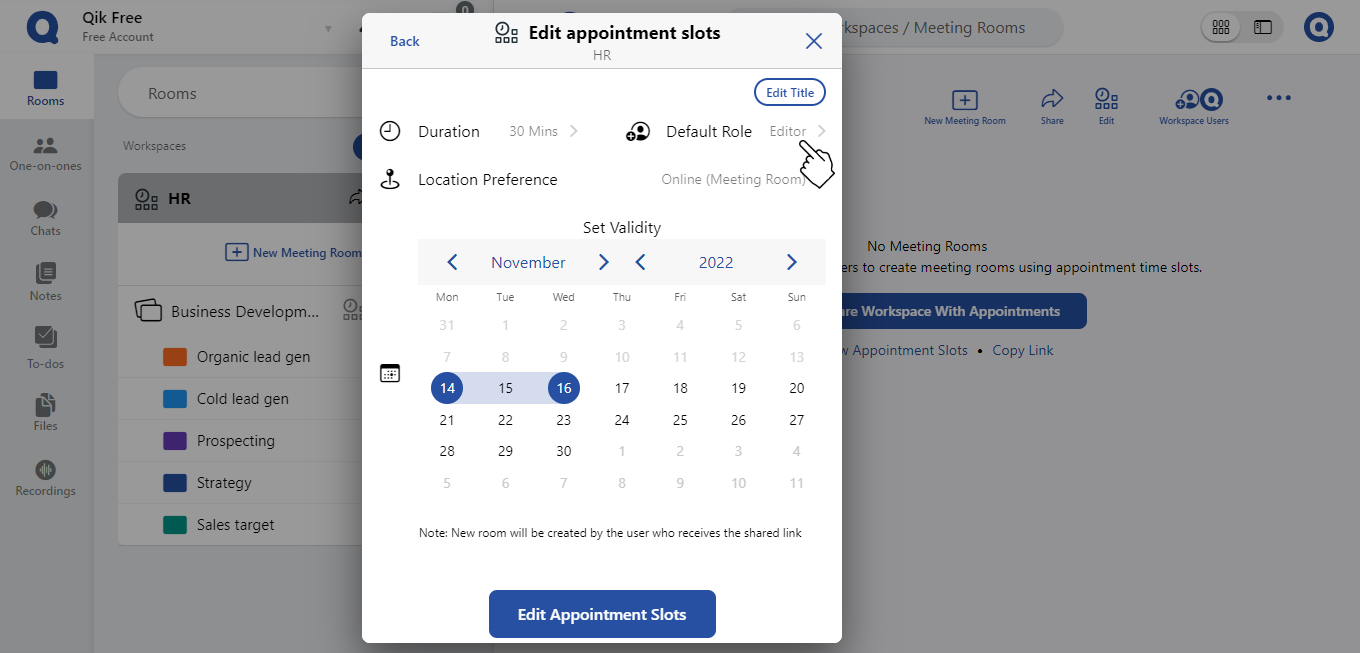
- Set location preference.

- Choose the validity duration of the appointments.
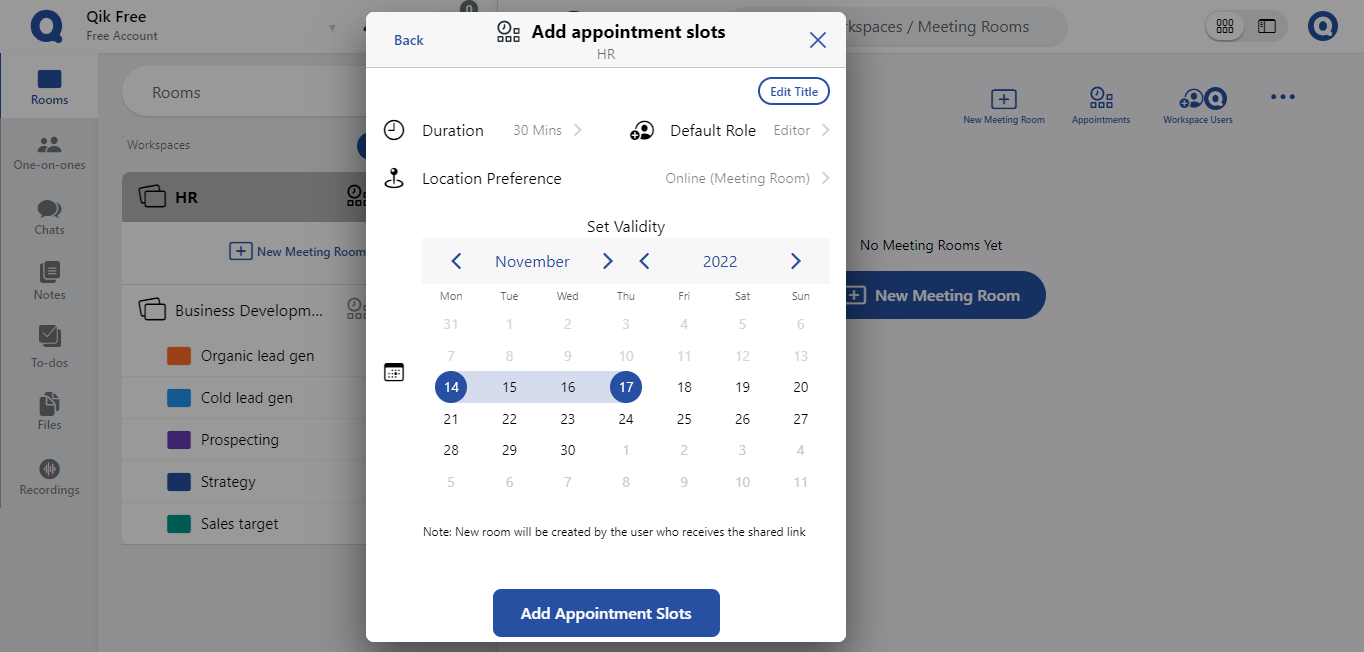
- Click "Add Appointment Slots" to complete the process.
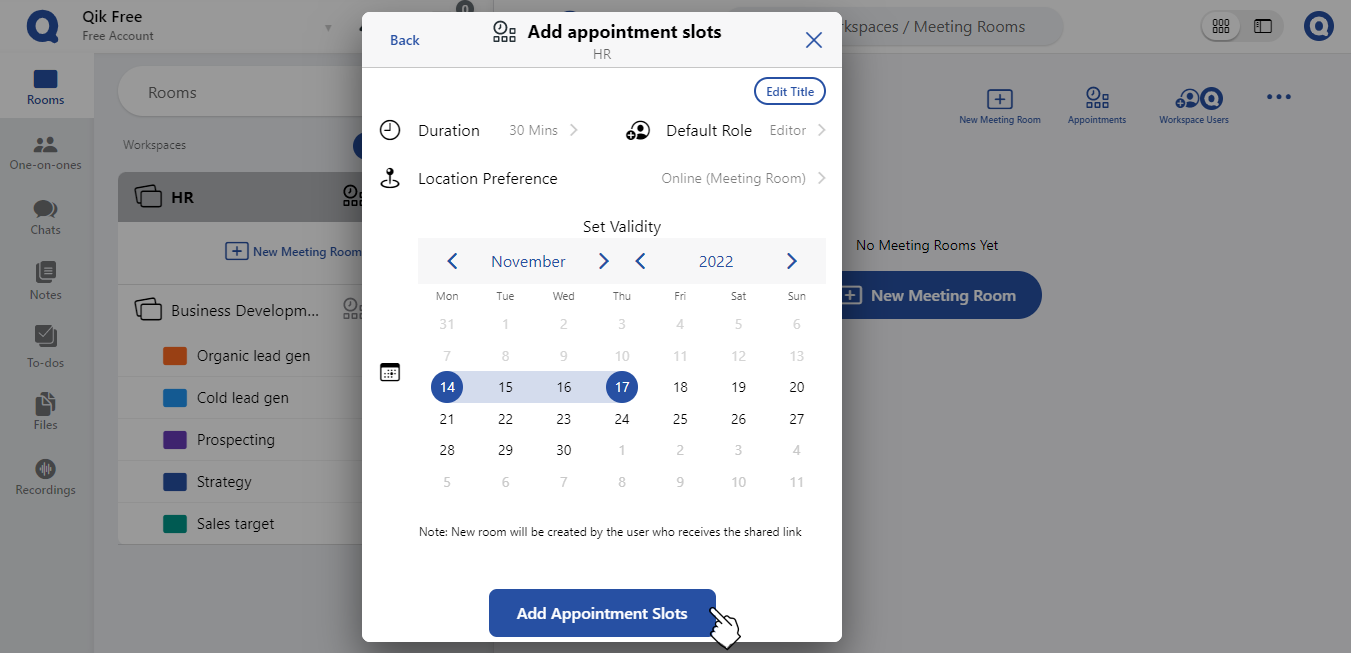
- Share the workspace link with others to provide access to the available appointment slots as a calendar.
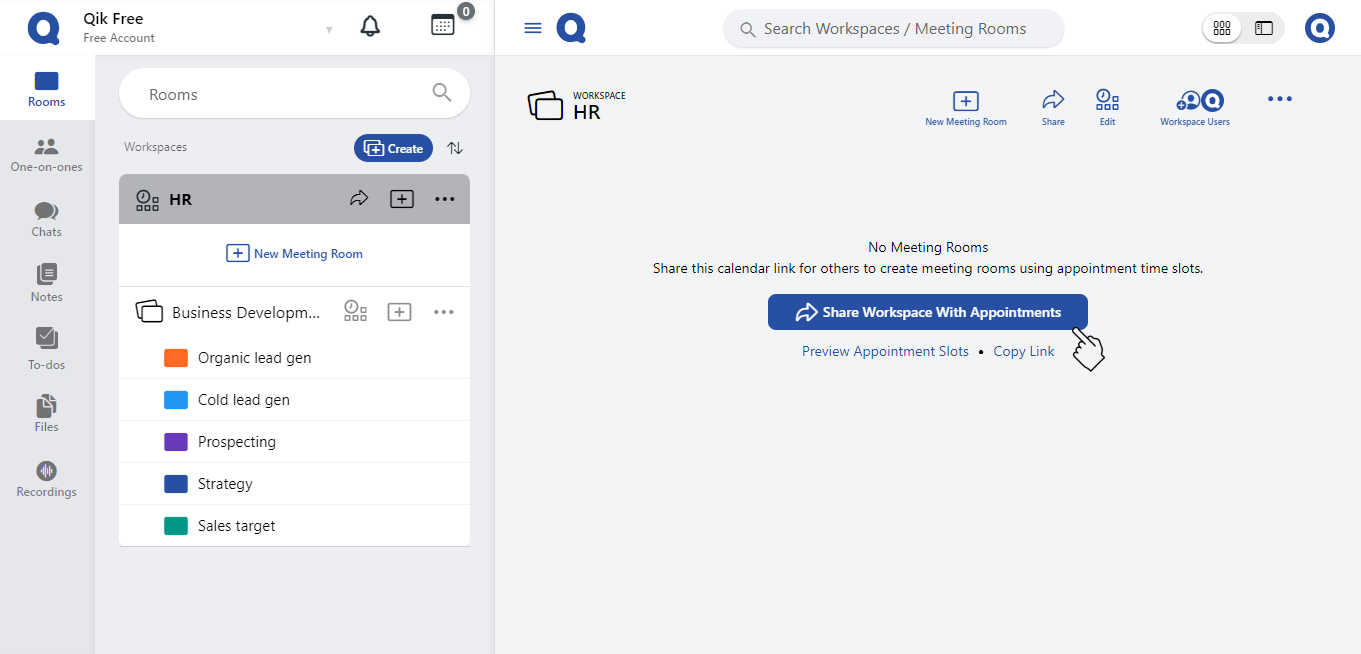
Edit appointment slots
- Go to your workspace and click "Edit" for the appointment you want to modify.

- Select the revised date and time.
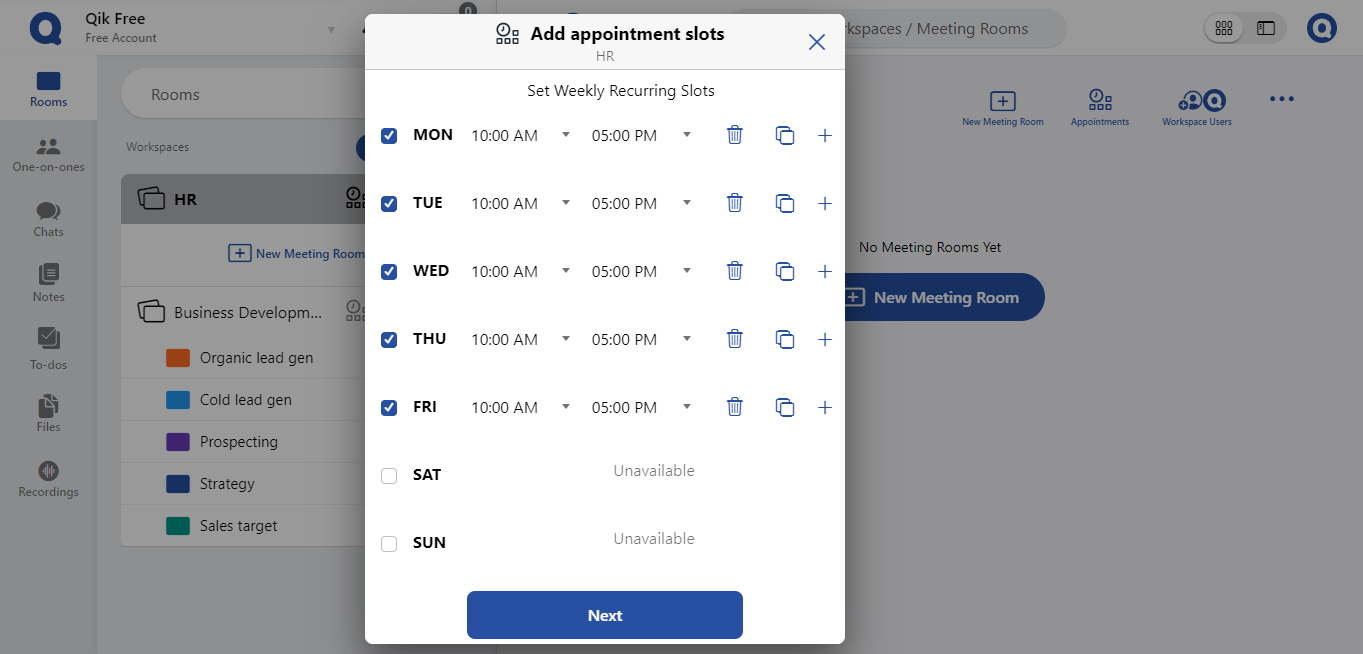
- Click "Next" and modify the appointment duration, workspace, role, and location preference.
- Click "Edit Appointment".
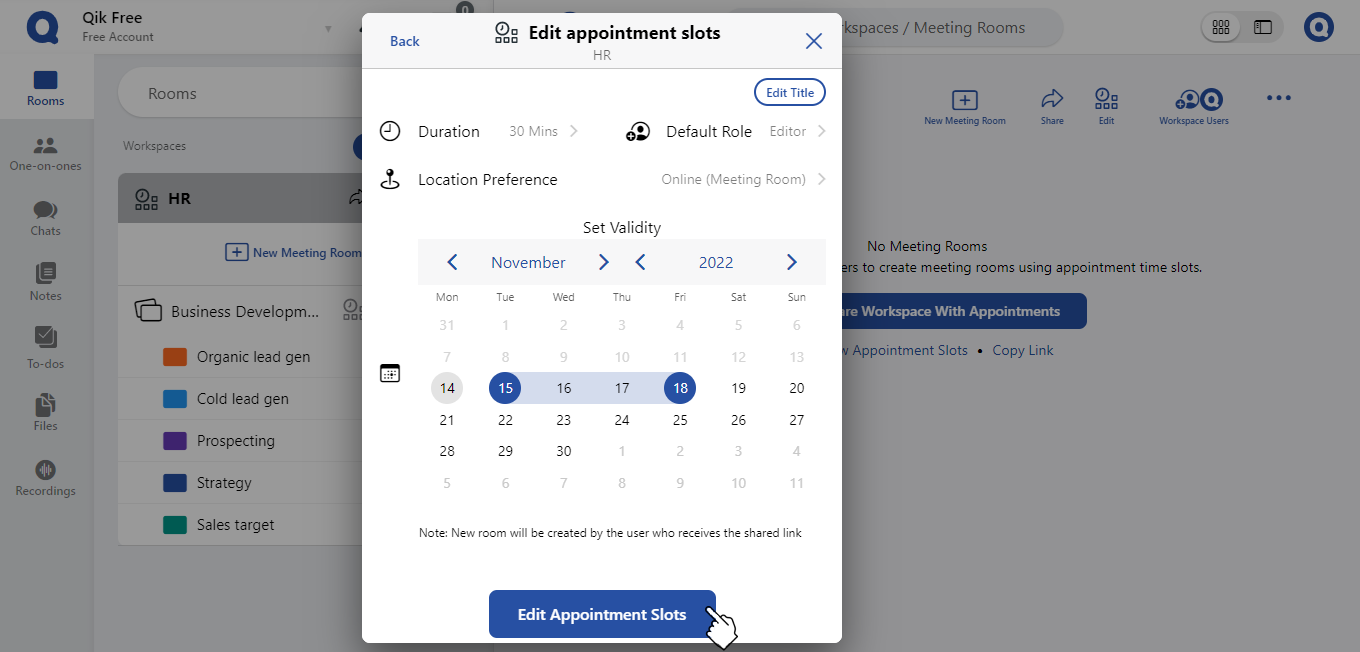
- Your modified appointment slot is now ready to be shared.