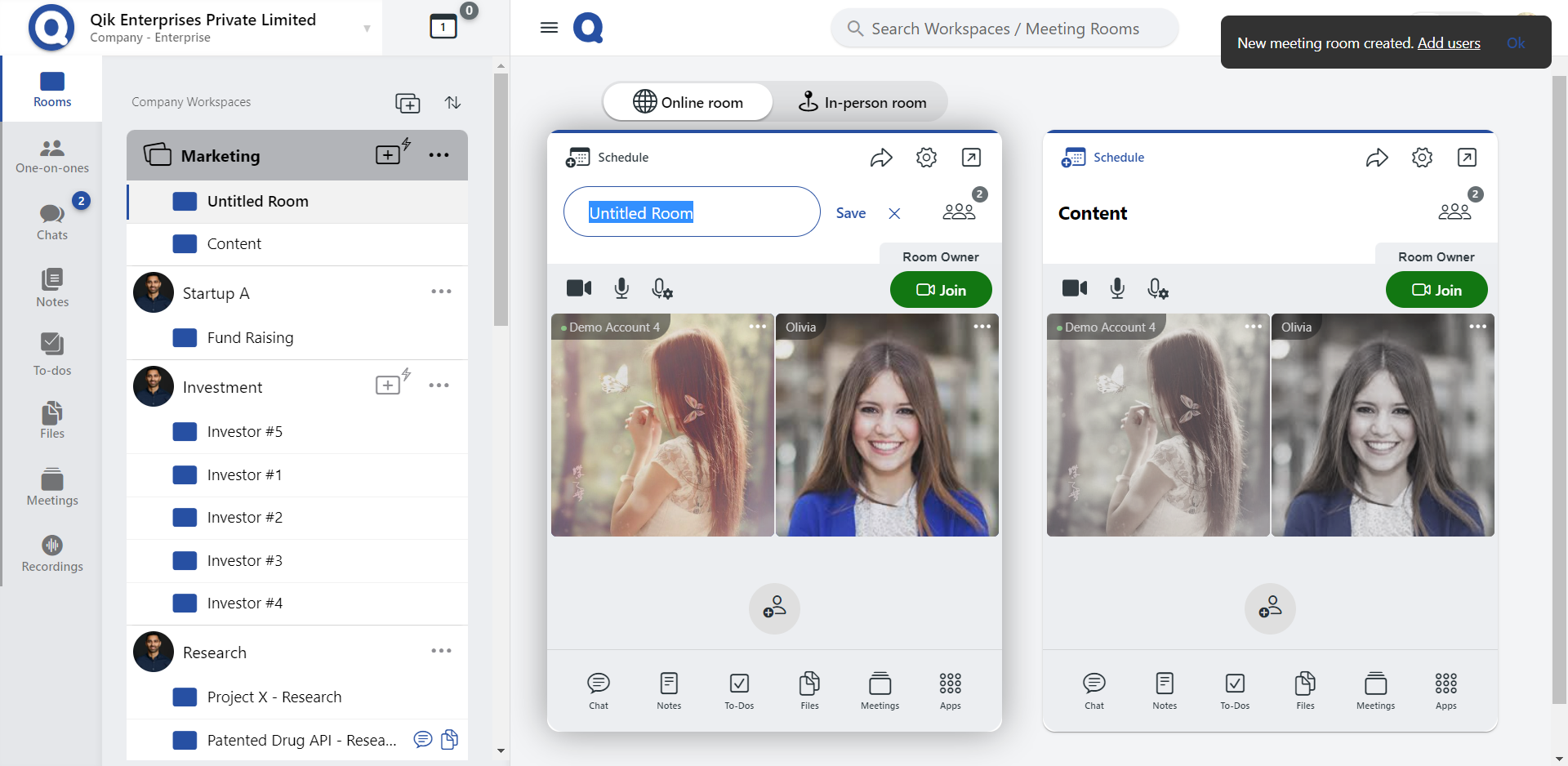Create meeting room in two ways
Method 1
- Log in to Qik Meeting with your credentials.
- Navigate to the workspace and locate the "New Meeting Room" icon.
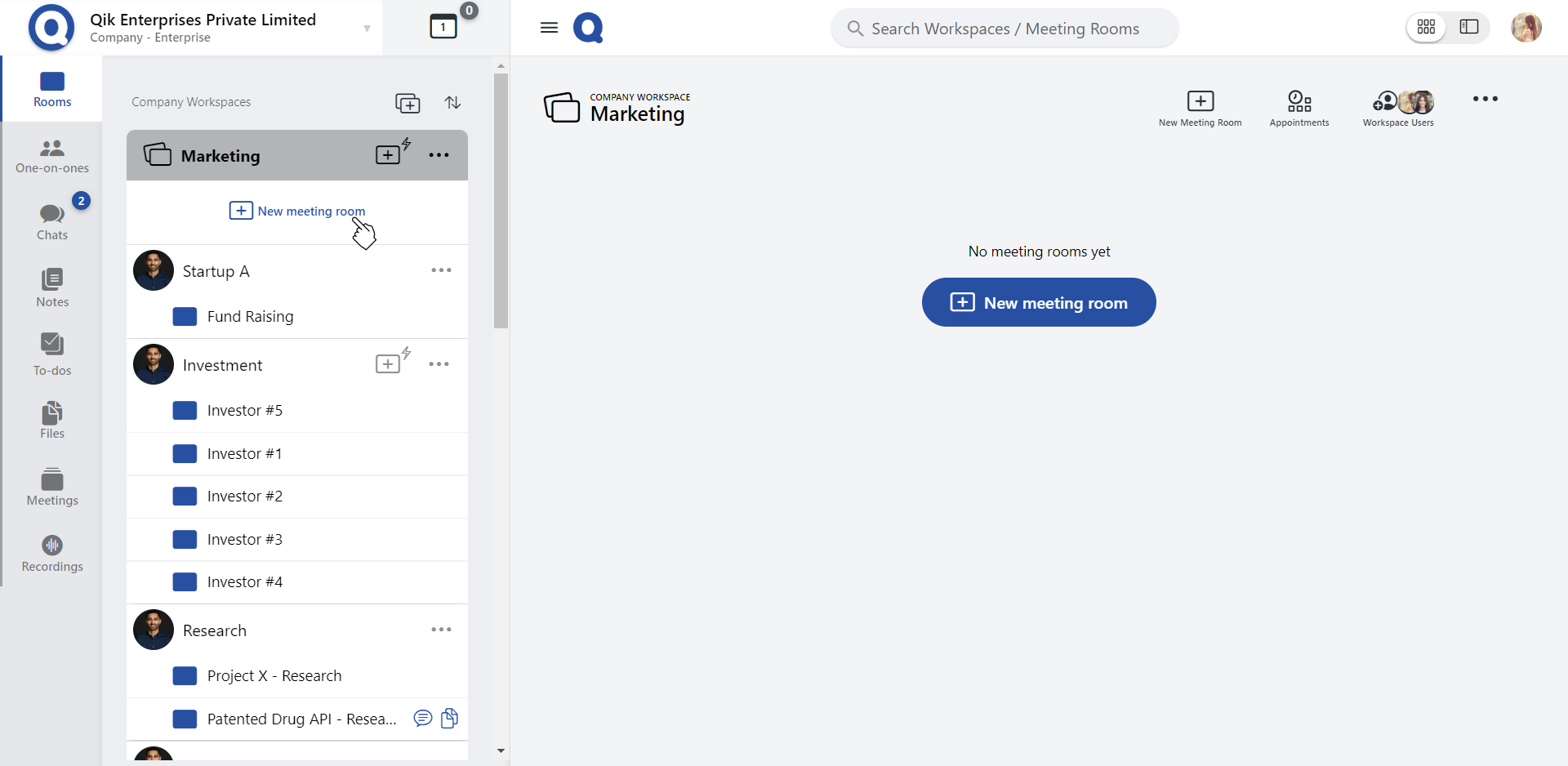
- Click the icon to open the dialog, then provide a name for your new meeting room.
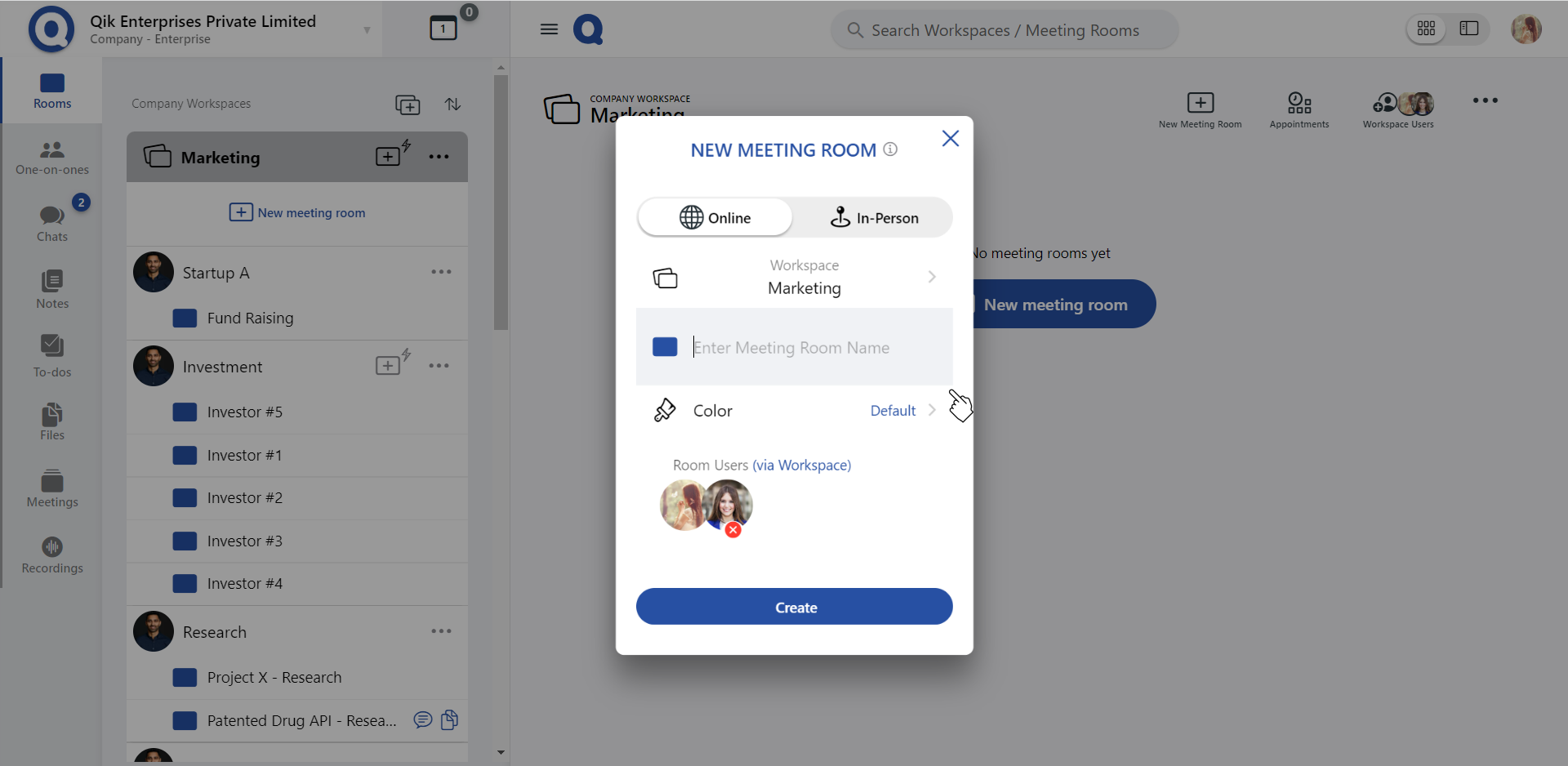
- Customize the room by adding a color scheme that suits your preferences, and click "Create."
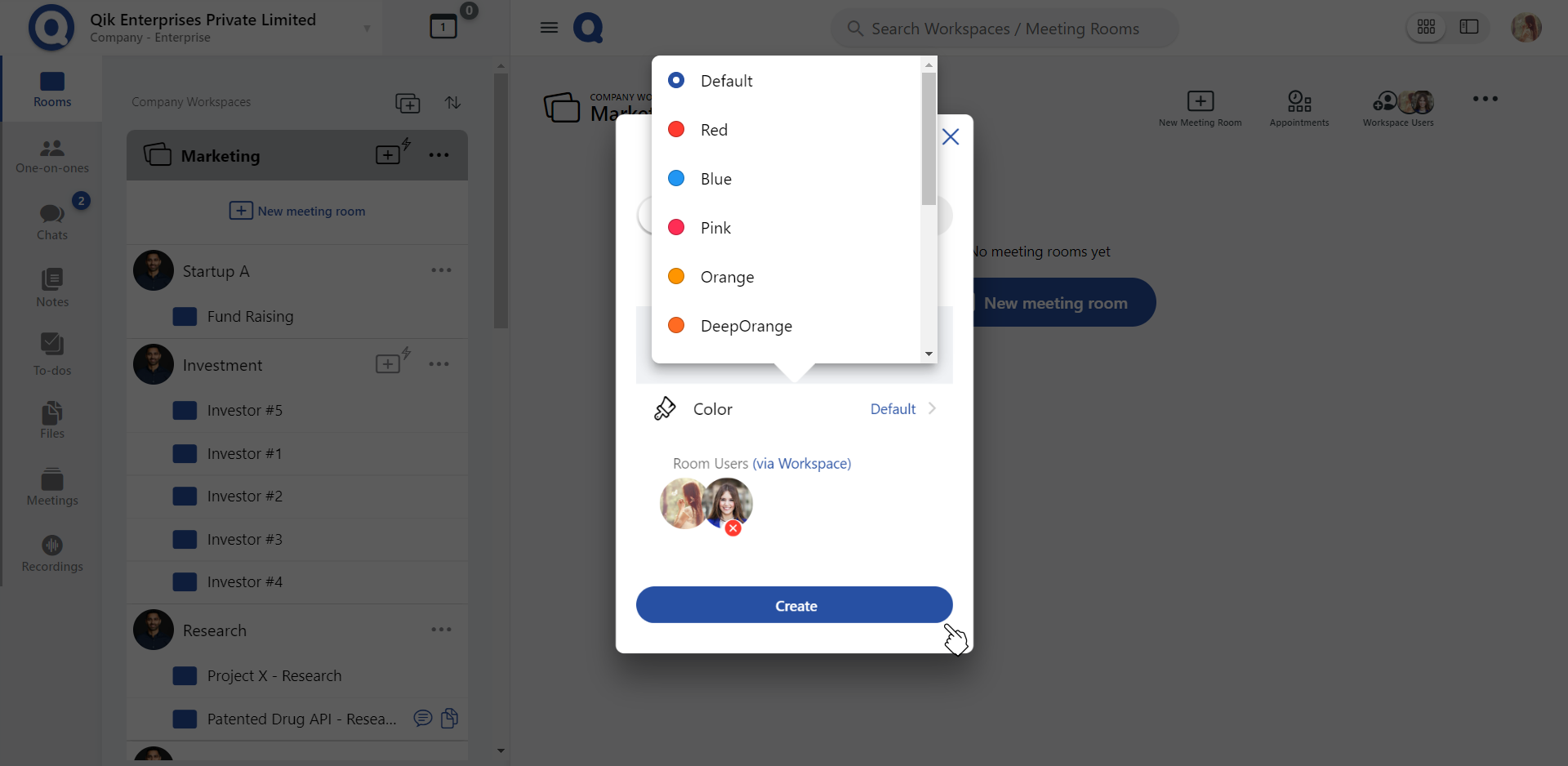
- Congratulations! Your online meeting room has been successfully created.
:::Note Meeting room color
You can customize your meeting room's color based on your preference.
:::
Create Instant Meeting Rooms
Instant meeting rooms let users quickly create meeting spaces with clients, teams, stakeholders, vendors and more. It eliminates the need for setup processes and allows the participants to join meetings with a single click.
To create instant meeting rooms:
- Sign in to Qik meeting.
- Click on the “Create instant meeting room” icon in the workspace.
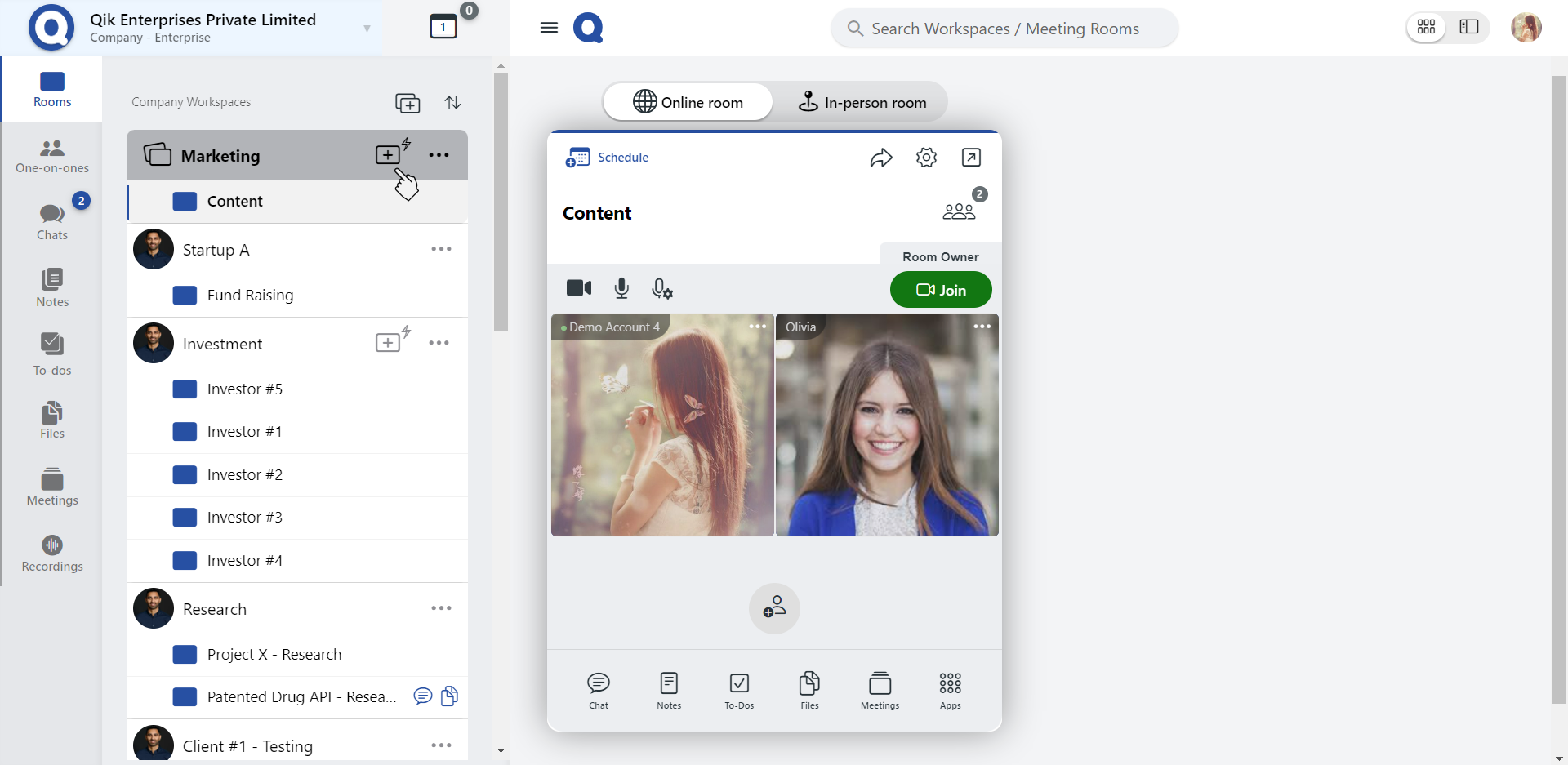
- The meeting room is instantly created.
- You can now add users and invite the users through e-mail or by sharing QR codes.
::: Note
Qik Meeting's "Create Instant Meeting Room" feature saves time by streamlining the setup process, allowing you to focus on meeting discussions and achieve your goals efficiently.
:::